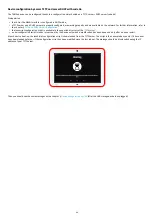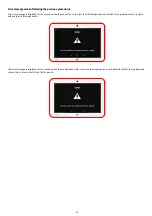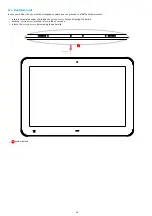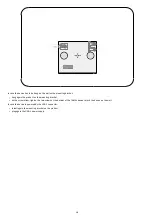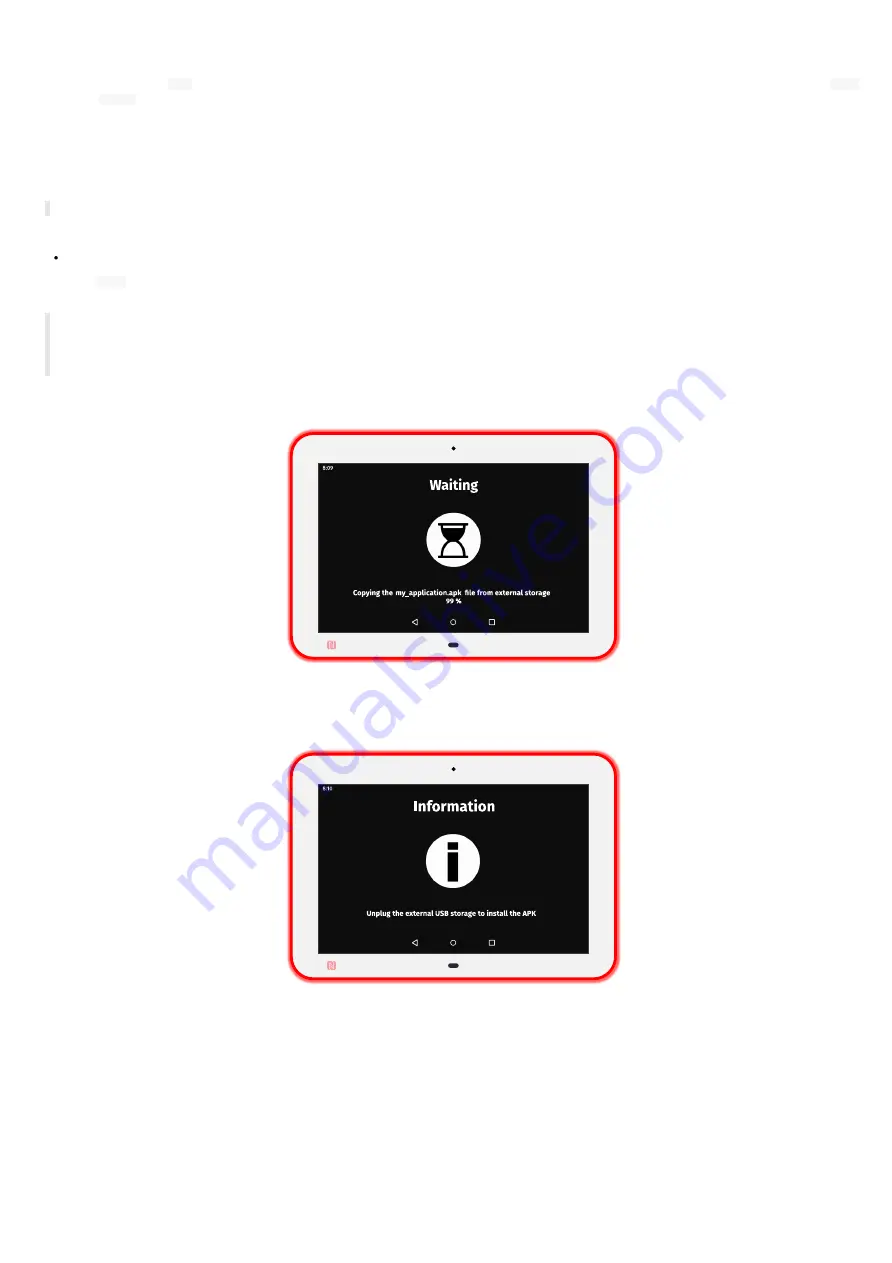
34
APK installation with the device configuration Web user interface
It is possible to install
APK
on the TAB10s device by connecting to the device configuration Web user interface with a Web browser and upload a
.apk
file in the
.apps
WebDAV directory.
For further information, refer to the chapter §
.
For further information about the connection to the device configuration Web user interface, refer to the chapter §
APK installation by USB
☛
The necessary rights for each APK are temporarily granted during the APK installation.
Prerequisite:
the TAB10s device needs to have a suitable power supply equipment allowing to support APK installation by the USB-C connector.
Copy the
.apk
file at the root directory of an USB storage device and insert it on the USB-C connector of the TAB10s device (or on the third party
equipment connected to the USB-C connector).
☛
If the USB storage device contains several APK at the root, each APK is installed in the alphabetical order.
☛
To reinstall a same version of an APK, you have to remove it before.
☛
To upgrade an APK with a different signature, you have to remove it before.
Plug the USB storage device. This message should be displayed while the APK copy has not been completed.
This message is displayed until the USB storage device is unplugged.
Summary of Contents for TAB10s
Page 1: ...User manual TAB10s 9 10 13 002A TAB10s 8 30...
Page 5: ...5 Part I Description and installation...
Page 10: ...10 1 3 1 Device dimensions...
Page 13: ...13...
Page 25: ...25 Part II System con guration...
Page 41: ...41 This message is then displayed until the device is rebooting automatically once...
Page 49: ...49 Part III Applicative user interface...
Page 51: ...51 Part IV Administration console user interface...
Page 87: ...87 Part V Technical information...
Page 91: ...91 5 3 Antenna return loss This is the return loss diagram for the WIFI Bluetooth antenna...
Page 93: ...93 Part VI Contacts...
Page 95: ...95 Part VII Appendix...