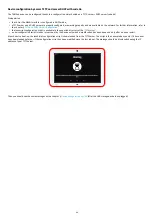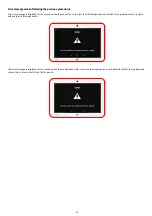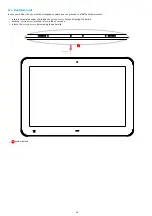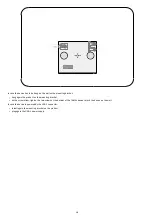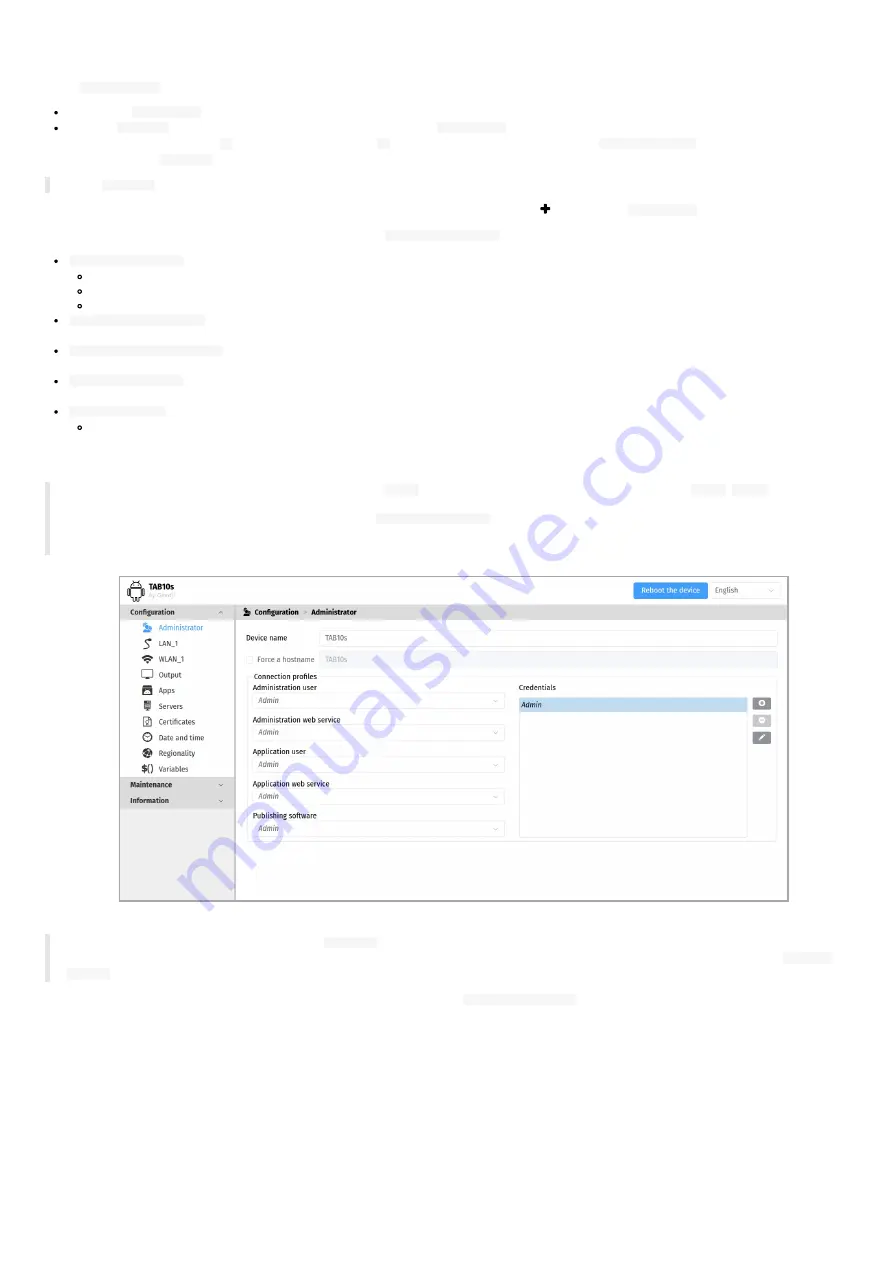
53
4.1.1 Configuration > Administrator
In the
Configuration
tab, select the
Administrator
menu to:
change the
Device name
,
view the
Hostname
value which is automatically generated from the
device name
by limiting it to 15 characters max and keeping only its alpha
numeric character, the dot (
.
) characters and the dash (
-
) characters. The
check box
before the
Force a hostname
label allows to force the
device to have a
Hostname
value set by the user.
☛
The
Hostname
value is the device identification name communicated during a network UPnP discovery.
You can add also some private credentials values, with its
identifier
/
password
by using the
button of the
Credentials
Then associate your private credentials values to the different
connection profiles
:
Administration user
: the access rights of this connection profile allow to:
access to the device configuration Web user interface and make modifications,
use the Web Services supported by the device,
publish on the WebDAV server directories of the device (Apps, configuration scripts, firmwares and APKs),
Application web service
: the access rights of this connection profile allow to use only the additional Web Services supported by the App (ex:
odata
demo APK),
Administration web service
: the access rights of this connection profile allow to publish on the WebDAV server directories of the device (Apps,
configuration scripts, firmwares and APKs),
Publishing software
: the access rights of this connection profile give allow to publish on the WebDAV server directories of the device (Apps,
configuration scripts, firmwares and APKs),
Application user
: the access rights of this connection profile allow to:
access to the device configuration Web user interface in
Read Only
¹ and to the applicative Web interface in
Read/Write
.
¹
Out of the applicative Web page, when some modification attempts are done in one of the device configuration Web page, the user is disconnected
from the device configuration Web user interface.
☛
The default credential label for all connection profiles is
Admin
, corresponding to the default identifier/password
admin
/
admin
.
◬
In case you have lost the credentials values of all the
Administration user
connection profiles, the only way to restore some known
credentials is to inject an USB-C mass storage having an appropriate configuration script through the USB-C connector (
USB 1
or
USB 2
) of the
TAB10s device. For further information, refer to the chapter §
☛
It is recommended that you enter one unique
Hostname
value for each device. In case several TAB10s devices are located in different buildings
or geographical locations, we recommend that you enter hostname values with information about the building and the location (e.g.
Hall-RD-
Paris-1
).
For security reasons, it may be useful to change the credentials value for the
Administration user
profile. Please keep these login credentials in a safe
place afterwards.
Summary of Contents for TAB10s
Page 1: ...User manual TAB10s 9 10 13 002A TAB10s 8 30...
Page 5: ...5 Part I Description and installation...
Page 10: ...10 1 3 1 Device dimensions...
Page 13: ...13...
Page 25: ...25 Part II System con guration...
Page 41: ...41 This message is then displayed until the device is rebooting automatically once...
Page 49: ...49 Part III Applicative user interface...
Page 51: ...51 Part IV Administration console user interface...
Page 87: ...87 Part V Technical information...
Page 91: ...91 5 3 Antenna return loss This is the return loss diagram for the WIFI Bluetooth antenna...
Page 93: ...93 Part VI Contacts...
Page 95: ...95 Part VII Appendix...