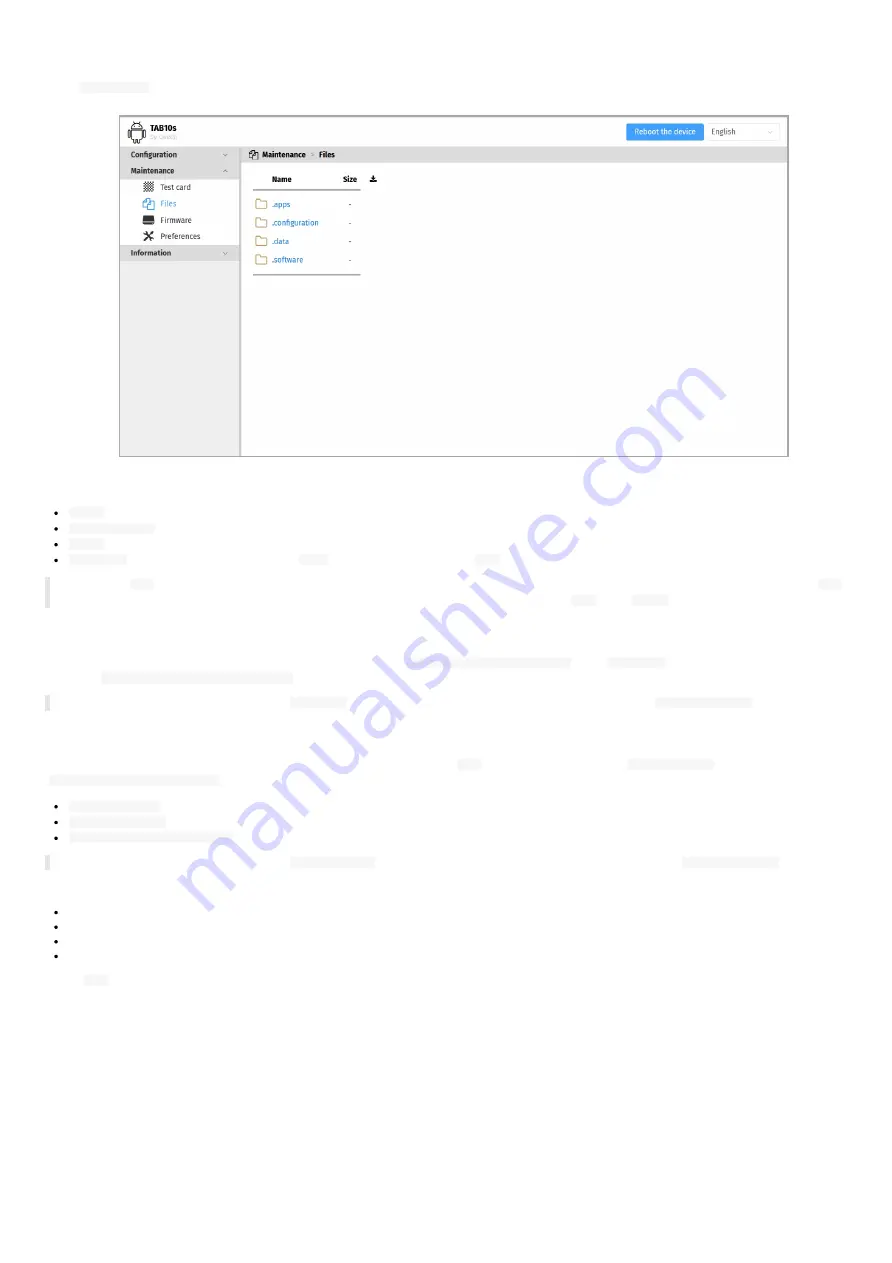
79
4.1.12 Maintenance > Files
In the
Maintenance
tab, select the
Files
menu to see the directories and files hosted at the root directory of the WebDAV server.
These are the available WebDAV directories:
.apps
: directory allowing to upload APK and install it on the TAB10s device,
.configuration
: directory allowing to upload a configuration script to auto-configure the device,
.data
: directory hosting the App content,
.software
: directory allowing to upload a
.fqs
firmware and upgrade the
AQS
operating system version of the TAB10s device.
☛
When an
App
is uninstalled from the device, the data related to it are not removed automatically. For disk space saving reasons, after an
App
uninstallation, it is recommended to remove the entire subdirectory related to the uninstalled
App
in the
.data
WebDAV directory.
Operating system upgrade
The AQS firmware can be upgraded by pushing a new firmware file
aosp-tab10-setup-9.YY.ZZ.fqs
in the
.software
directory of the device WebDAV
directory (
http://<device-ip-addr>/.software
).
☛
The credentials values to access to the
.software
directory must be those of any connection profile except
Application user
one.
Configuration update
The configuration of the device can be updated also by pushing an suitable
.js
configuration script in the
.configuration
WebDAV directory
(
http://<device-ip-addr>/.conf
) with the Web user interface. In this case, the file pattern must be either:
000000000000.js
,
configuration.js
or,
<device_LAN1_MAC_address>.js
(with ab-cd-ef-ab-cd-ef, the MAC address of the device).
☛
The credentials values to access to the
.configuration
directory must be those of any connection profile except
Application user
one.
Download the configuration script example from the
it then:
edit the 000000000000.js configuration script and uncomment/modify the appropriate lines according to your needs,
rename the configuration script if required,
once saved, drop it in the WebDAV directory like explained above,
when suitable for your device, save it preciously for future use.
After a
.js
configuration script loading, the device is rebooting automatically once to take the new configuration into account.
Summary of Contents for TAB10s
Page 1: ...User manual TAB10s 9 10 13 002A TAB10s 8 30...
Page 5: ...5 Part I Description and installation...
Page 10: ...10 1 3 1 Device dimensions...
Page 13: ...13...
Page 25: ...25 Part II System con guration...
Page 41: ...41 This message is then displayed until the device is rebooting automatically once...
Page 49: ...49 Part III Applicative user interface...
Page 51: ...51 Part IV Administration console user interface...
Page 87: ...87 Part V Technical information...
Page 91: ...91 5 3 Antenna return loss This is the return loss diagram for the WIFI Bluetooth antenna...
Page 93: ...93 Part VI Contacts...
Page 95: ...95 Part VII Appendix...
















































