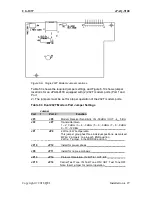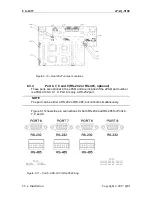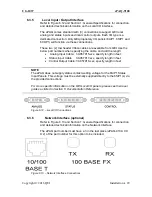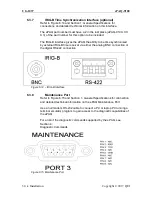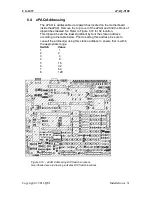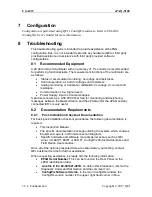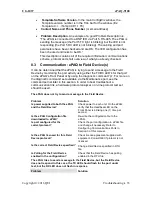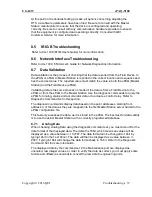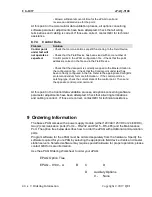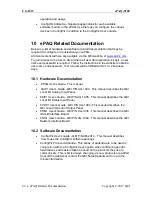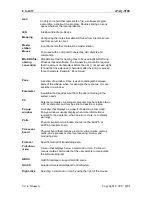UG-1037
ePAQ-9100
32
Configuration
Copyright © 2017 QEI
7
Configuration
Configuration is performed using QEI’s ConfigWiz software. Refer to UM-2012
(ConfigWiz User’s Guide) for more information.
8
Troubleshooting
This troubleshooting guide is intended to provide assistance with ePAQ
configuration files. It is not intended to provide any hardware (QEI or third party
provided) assistance or assistance with third party provided software
configurations.
8.1 Recommended Equipment
A 20,000 ohm/volt multimeter with an accuracy of .1% or better is recommended
for performing functional tests. The measurement functions of the multimeter are
as follows:
Status or accumulator monitoring: dc voltage and resistance
Control operation: ac and dc voltages and resistance
Analog monitoring or transducer calibration: dc voltage, dc current and
resistance.
Communication Line: Signal levels.
Power Supply: Input and output voltages.
A protocol analyzer (ex: ASE 2000 Test Set) for monitoring and deciphering
messages between the Master Station and the ePAQ and/or the ePAQ and any
connected IED’s is very useful.
8.2 Documentation Requirements
8.2.1
Post-Installation Checkout Documentation
For basic post-installation checkout procedures, the following documentation is
required:
This Instruction Manual.
The specific documentation package outlining the system, which contains
Equipment Layouts, and Interconnection Diagrams.
Specific hardware and software manuals as necessary such as QEI
Local I/O 6AIP1, 6SIP1 or 6COP1, ConfigWiz Protocol Addendums and
Field Devic
e User’s Guides.
Once all of the options presented here are exhausted in your testing, contact
QEI Customer Service for further assistance.
When requesting assistance, be ready with the following information:
EPAQ Serial Number.
This can be found on the Rear Panel on the
ePAQ identification label.
Link file #, Ex: 80-001027-001D.
To obtain this information, refer to the
Diagnostic Command Set Section and the command ‘ver’.
ConfigWiz Software Version.
In the main ConfigWiz window, the
ConfigWiz version number is the upper right hand corner in blue.