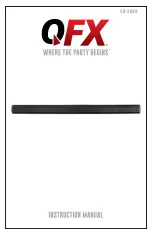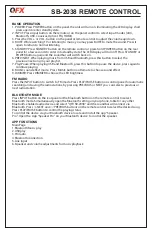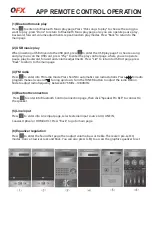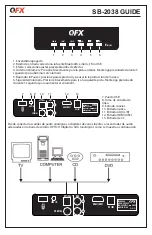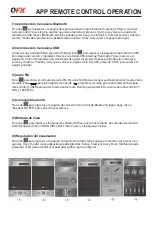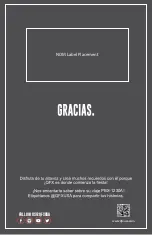SB-2038 REMOTE CONTROL
BASIC OPERATION
1. POWER: Press POWER button on the panel, the unit will turn on, illuminating the LED display, short
press again to enter standby state.
2. INPUT: Press input button on the remote or on the panel control to select input modes (AUX,
Bluetooth, USB, Coaxical, Optical, FM, HDMI)
3. Press the VOL + or VOL - button on the panel or remote control to adjust the volume up/down.
4. MUTE: While watching TV or listening to music, you may press MUTE to mute the sound. Press it
again to retrun to normal listening.
5. STANDBY: Press STANDBY button on the remote control or press-hold POWER button on the rear
panel for a few seconds to enter into standby state. The LED display will turn off. Press STANDBY or
POWER button again and the soundbar will switch back on.
6. PREV/NEXT: When playing music from USB and Bluetooth, press this button to select the
previous/next song in your playlist.
7. Play/Pause: When playing USB and Bluetooth, press this button to pause the device, press again to
continue playing.
8. MUSIC sound effect mode: Press MUSIC button on Remote to choose sound effect.
9. DIMMER: Press DIMMER to choose the LED brightness
FM RADIO
Press the INPUT button to switch to FM mode. Press PLAY/PAUSE button on control panel for automatic
searching and saving the radio stations, by pressing PREVIOUS or NEXT you can select a previous or
next radio station.
BLUETOOTH MODE
Press INPUT button on the rear panel or the Bluetooth button on the remote control to select
Bluetooth mode. Simultaneously open the Bluetooth setting on your phone, tablet or any other
Bluetooth-enabled audio device and select “QFX SB-2038” and the soundbar will connect via
Bluetooth. Press >>NEXT and <<PREVIOUS buttons on the remote control to select the desired song.
Press PLAY/PAUSE button to control the playing status.
To control the device via your Bluetooth device, locate and install the app "Speaker
Pro". Open the App "Speaker Pro" on your Bluetooth device to control the speaker.
APP FUNCTIONS
Main Page
1.Bluetooth Music play
2.USB play
3.FM radio
4.Bluetooth connection
5.Line input
6.Equalizer and volume adjustments for music playback