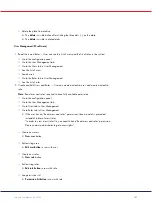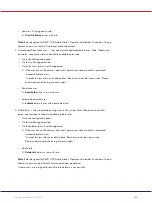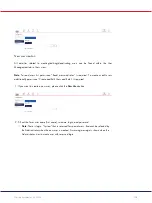QIAcuity User Manual 06/2022
101
Table continued from previous page
Table 9. (cont.) Default role permissions
Adminis-trator
Supervisor
Group
leader
Technician
Quality
Assurance
Lab
leader
Operator
System configuration
Registered
Instruments
X
X
Manage Archive
X
Audit Trail configuration
View Audit Trail
X
X
X
X
Audit Trail Toggle
X
X – role has access to this permission
This section describes how the functionalities in the application are impacted by permission, which
are assigned to user roles. Please pay special attention to notes, because some permissions require
another one to work – Notes become visible when after checking checkbox.
Log in (Instrument and PC software)
1.
Instrument — User can login to Instrument (login and password is needed).
Log into the Instrument by providing credentials.
2.
Suite Software — User can login to Suite Software (PC software) (login and password is
needed).
Log into the Suite by providing credentials
Change own password
Modify own user data
name
surname
If the user does not have access to log in but provides the correct login and password,
then he/she is presented with the following message: ”Insufficient permissions. Please
contact administrator”.
Instrument access (Instrument software)
1.
Instrument Maintenance — User can update Instrument and go to Data Management, Self-
Check, Servicing, and Configuration.
2.
Experiment Schedule — User can set up dPCR parameters (priming, cycling, and imaging)
and change the order of plates to be processed.
Summary of Contents for QIAcuity 911000
Page 2: ...QIAcuity User Manual 06 2022 2...
Page 68: ...QIAcuity User Manual 06 2022 68...
Page 240: ...QIAcuity User Manual 06 2022 240...