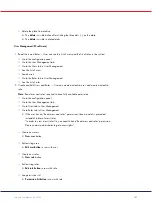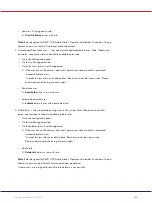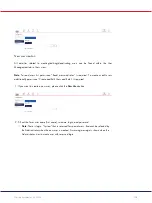QIAcuity User Manual 06/2022
102
3.
Create Support Package — User can download a support package to a USB drive and
upload a support package.
Plates (Instrument and PC software)
Create Plate — User can set up dPCR parameters (priming, cycling, imaging), reaction mixes
(reagents), samples (control, non-control), and create Plate layout.
Create a new Plate (fill out General Data and scan barcode)
Set up dPCR parameters
Set up Plate layout (add/remove [before experiment run] reaction mixes, samples, and
controls)
All plates
1.
Run Experiment — User can run/stop an experiment and eject Plate(s) from instrument.
Note
: ‘Read all Plate’ required to have fully available permission.
Start experiment in the Instrument
2.
Edit Plate Data — User can check and edit parameters of existing Plate (dPCR parameters,
Plate layout (samples, reaction mixes (reagents), controls), and mark it as primed.
Note
: ‘Read all Plate’ required to have fully available permission.
3.
Edit Analysis Data — User can change the threshold and use lasso selection on the Analysis
page of all Plates to verify the accuracy of the results.
Note
: ‘Read all Plate’ required to have fully available permission.
4.
Read Plate — User can search for specific Plate, see all created Plates, analyze a Plate, check
details about a Plate [dPCR parameters, plate layout (samples, reaction mixes, controls)], and
export results to CSV.
5.
Delete Plate — User can delete any Plates.
Note
: ‘Read all Plate’ required to have fully available permission.
Owned plates
Work similarly as for all plates but apply only for plates that the user is the owner of.
1.
Run Experiment — User can run/stop an experiment and eject owned Plate(s) from instrument.
Note
: ‘Read owned Plate’ or ‘Read all Plate’ required to have fully available permission.
Summary of Contents for QIAcuity 911000
Page 2: ...QIAcuity User Manual 06 2022 2...
Page 68: ...QIAcuity User Manual 06 2022 68...
Page 240: ...QIAcuity User Manual 06 2022 240...