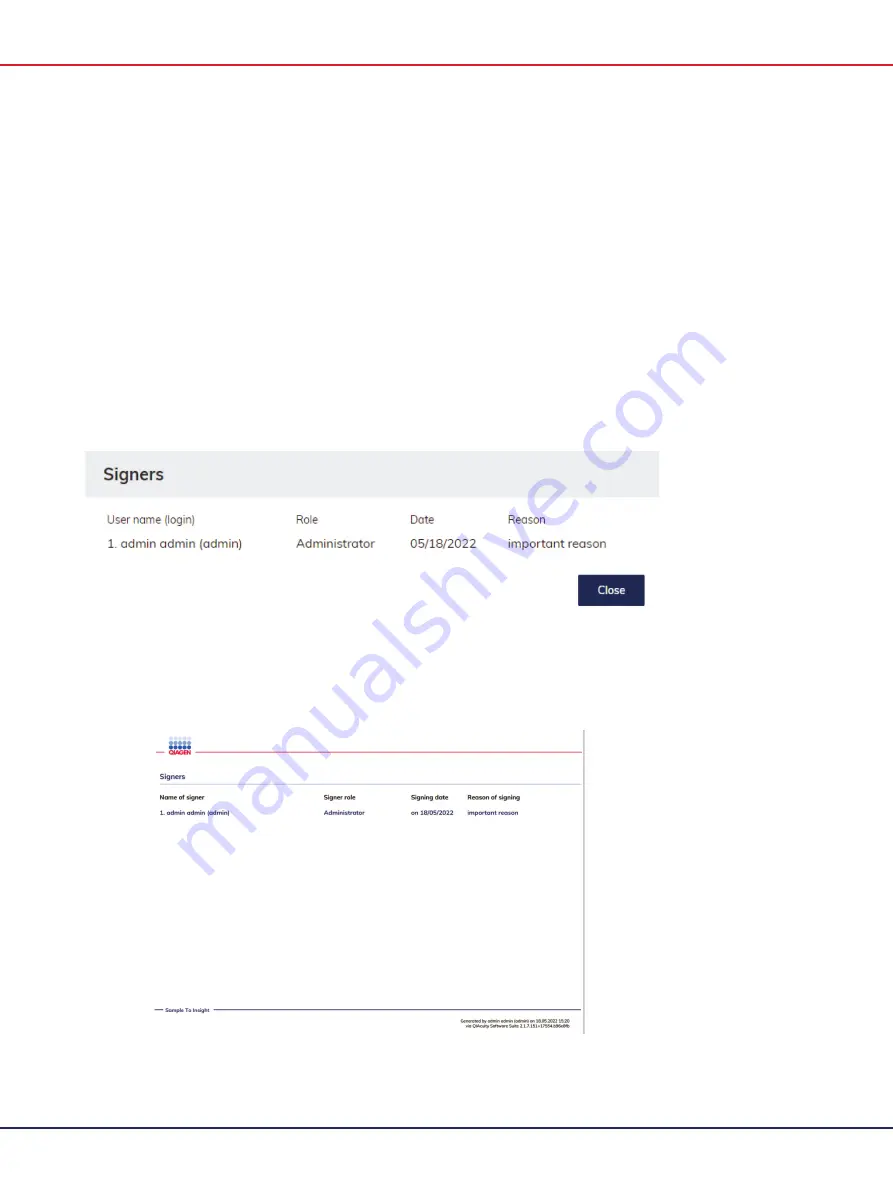
QIAcuity User Manual 06/2022
250
When the report is signed, a user has an option to check who has performed such action. To do
so, please follow the instructions below:
6.
Go to report list view.
7.
Click on the
Check signers
button.
8.
A pop-up window will appear with information about signers.
8a.
Name and surname
8b.
Login in brackets
8c.
Role
8d.
Date of signature
8e.
Signing reason
Moreover, during PDF export of the signed report, an additional page with information about
signers (same as the list above) is added at the end of the document: name and surname [login
name], role, and date of signature.
Summary of Contents for QIAcuity 911000
Page 2: ...QIAcuity User Manual 06 2022 2...
Page 68: ...QIAcuity User Manual 06 2022 68...
Page 240: ...QIAcuity User Manual 06 2022 240...
















































