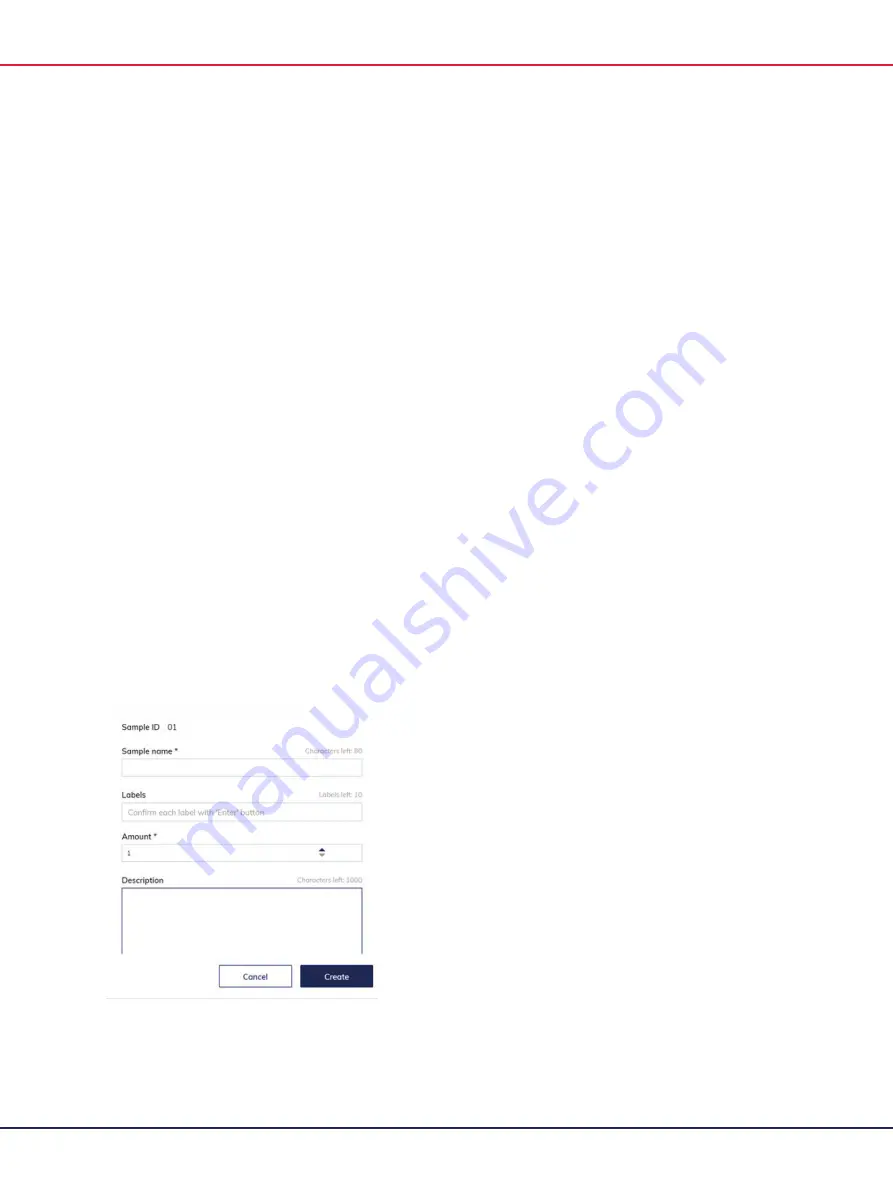
QIAcuity User Manual 06/2022
154
3.
Enter the name of the reaction mix in the
Reaction mix name
field. The name must be unique
and must not contain any special characters. You can enter up to 100 characters in this field.
4.
Click
Edit reaction mix color
to select a color for the reaction mix.
5.
Enter a target name in the
Target Name
field. The name must be unique and must not contain
any special characters. You can enter up to 100 characters in this field.
Note
: The
Color
box shows the color of the single target in the reaction mix.
6.
Select the channel from the channel list where your target is detected.
7.
Optional: Select the dye of the target from the
dye
list. Selecting a dye automatically sets the
associated channel in the
Channel
list.
8.
If the target is an internal control, check the
Internal control
box.
Note
: Clicking the trash icon deletes all entries in the corresponding row.
9.
Click
Create
.
10.
The reaction mix is added to your database and can be used for your experiment.
Defining Samples & Controls
Adding new samples
To add a new sample:
1.
In the Samples tab, click
New Samples
.
2.
The New Samples window appears.
Summary of Contents for QIAcuity 911000
Page 2: ...QIAcuity User Manual 06 2022 2...
Page 68: ...QIAcuity User Manual 06 2022 68...
Page 240: ...QIAcuity User Manual 06 2022 240...
















































