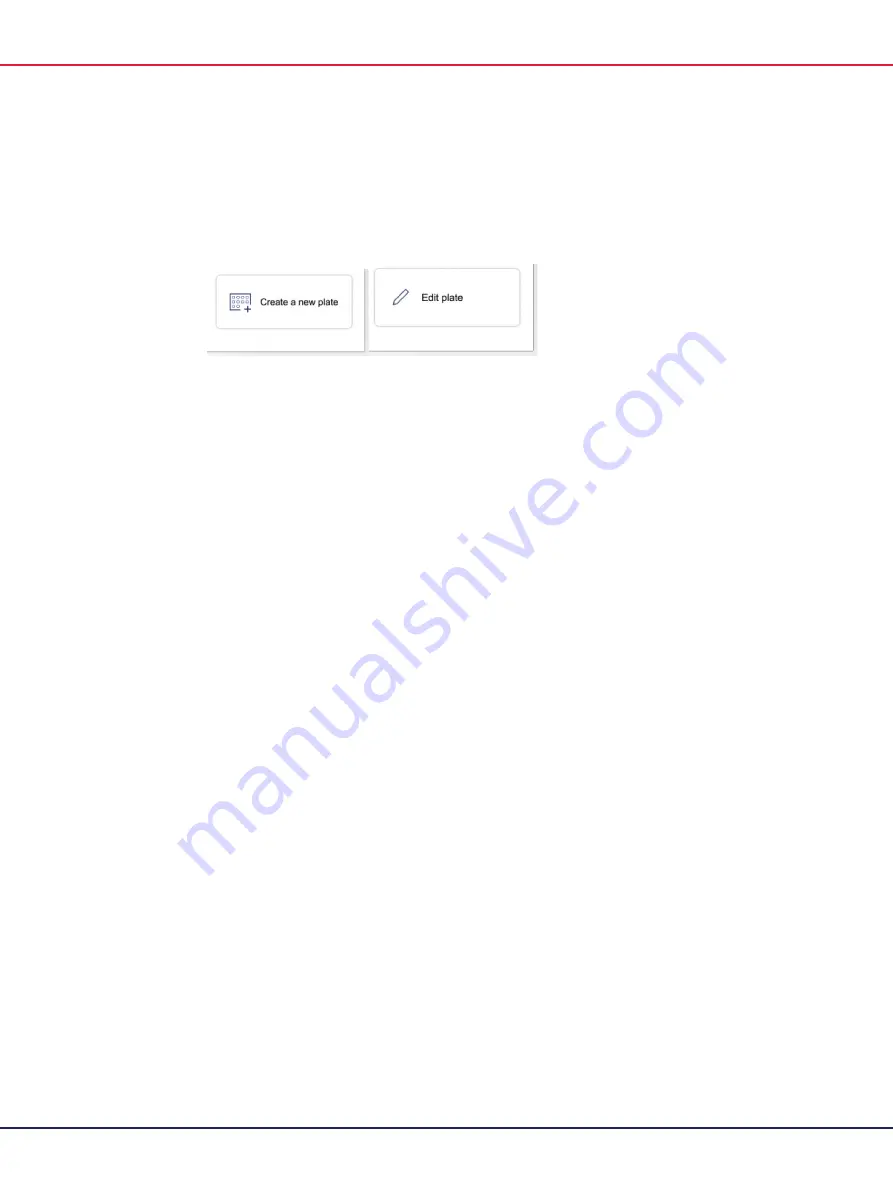
QIAcuity User Manual 06/2022
78
Note
: The
Edit plate
button becomes available when a plate is loaded and the instrument
successfully received the data from the Software Suite. The
Create a new plate
button is
available when the plate’s barcode is not found in the Software Suite database or when the
QIAcuity cannot connect to the Software Suite.
3.
Proceed to Plate configuration procedure.
To start the configuration of a plate that has not been loaded into the instrument, follow these
steps:
1.
On the Home (Running status) screen, tap
New Plate
.
Note
: The
New Plate
button is not available for single-plate instruments.
2.
To input the barcode manually, tap the
Barcode
field. To scan the barcode using the external
USB scanner, tap
Scan
.
3.
Proceed to Plate configuration procedure.
Plate configuration procedure
To configure a plate and start the run, follow these steps:
1.
In the General data step, enter the following information:
Plate Name
: Enter the name of the plate.
Note
:
The plate type is automatically selected based on the scanned barcode.
Description (optional)
: Provide a description for the plate.
Note
: If you are editing an existing plate, you can only change the value in the dPCR
Parameter section. The fields in the General Data section are disabled.
Summary of Contents for QIAcuity 911000
Page 2: ...QIAcuity User Manual 06 2022 2...
Page 68: ...QIAcuity User Manual 06 2022 68...
Page 240: ...QIAcuity User Manual 06 2022 240...
















































