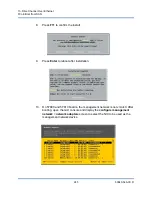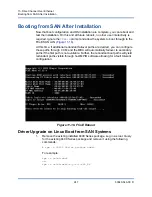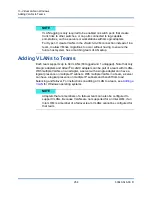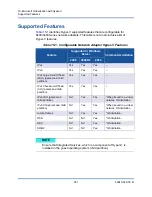14–SR-IOV
Enabling SR-IOV
258
83840-546-00 D
c.
In the
SR-IOV Max Chains per VF
field, configure the maximum
number of transmit and receive queues (such as receive side scaling
(RSS) queues) that can be used for each virtual function. The
maximum is 16.
If using CCM:
a.
Select the SR-IOV-capable adapter from the Device List. On the Main
Menu, select
Device Hardware Configuration
, then select
SR-IOV
Enabled
.
b.
To configure the number of VFs that the adapter can support:
If
Multi-Function Mode
to is set to
SF
(Single Function), then the
“Number of VFs per PF” field appears, in which you can set from 0 to
64 in increments of 8 (default = 16).
If
Multi-Function Mode
is set to
NPAR
, then display the Main Menu
and select
NIC Partition Configuration
. Then, select the NPAR
Function to configure and enter the appropriate value in the
Number
of VFs per PF
field.
2.
In Virtual Switch Manager, create a virtual NIC. Select
Allow Management
operating system to share the network adapter
if the host will use this
vSwitch to connect to the associated VMs.
3.
In Virtual Switch Manager, select the virtual adapter and select
Hardware
Acceleration
in the navigation pane. In the Single-root I/O virtualization
section, select
Enable SR-IOV
. SR-IOV must be done now and cannot be
enabled after the vSwitch is created.
4.
Install the QLogic drivers for the adapters detected in the VM. Use the latest
drivers available from your vendor for the host OS (do not use the inbox
drivers). The same driver version must be installed on the host and the VM.
To verify that SR-IOV is operational
1.
Start the VM.
2.
In Hyper-V Manager, select the adapter and select the VM in the Virtual
Machines list.
3.
Select the Networking tab at the bottom of the window and view the adapter
status.
Summary of Contents for 8400 Series
Page 390: ......