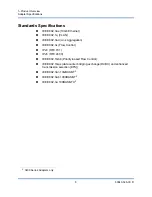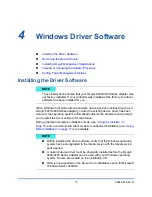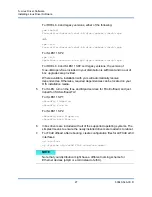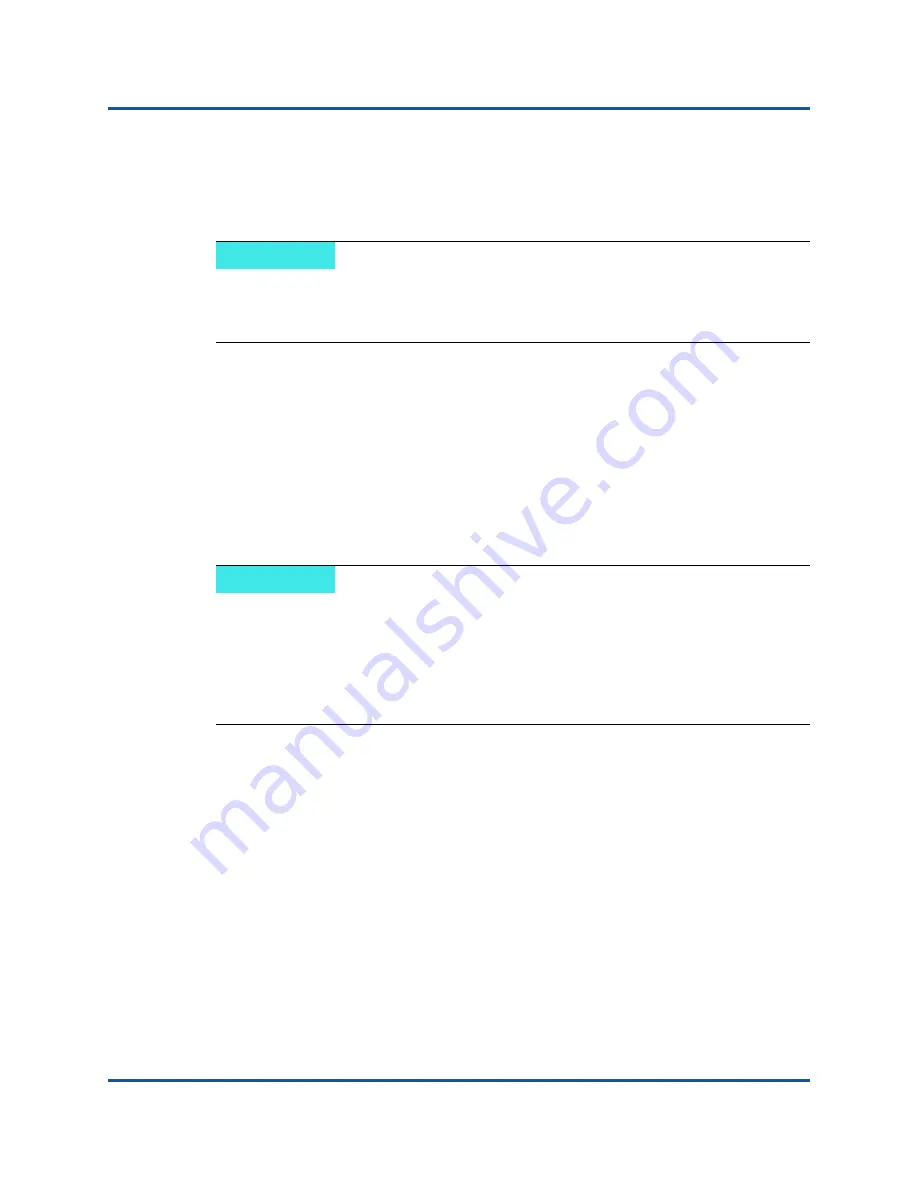
4–Windows Driver Software
Removing the Device Drivers
18
83840-546-00 D
To perform a silent reinstall of the same installer
Type the following:
setup /s /v"/qn REINSTALL=ALL"
To perform a silent install to force a downgrade (default is NO)
setup /s /v” /qn DOWNGRADE=Y”
Removing the Device Drivers
Uninstall the QLogic 8400/3400 Series device drivers from your system only
through the InstallShield wizard. Uninstalling the device drivers with Device
Manager or any other means may not provide a clean uninstall and may cause the
system to become unstable.
To remove the device drivers, in Control Panel, double-click
Add or Remove
Programs
.
Installing QLogic Management Applications
1.
Execute the setup file (setup.exe) to open the QLogic Management
Programs installation wizard.
2.
Accept the terms of the license agreement, and then click
Next
.
3.
In the Custom Setup dialog box, review the components to be installed,
make any necessary changes, and then click
Next
.
4.
In the Ready to Install the Program dialog box, click
Install
to proceed with
the installation.
NOTE
The REINSTALL switch should only be used if the same installer is already
installed on the system. If upgrading an earlier version of the installer, use
setup /s /v/qn
as listed above.
NOTE
Windows Server 2008 and Windows Server 2008 R2 provide the Device
Driver Rollback feature to replace a device driver with one that was
previously installed. However, the complex software architecture of the
8400/3400 Series device may present problems if the rollback feature is
used on one of the individual components. Therefore, we recommend that
changes to driver versions be made only through the use of a driver installer.
Summary of Contents for 8400 Series
Page 390: ......