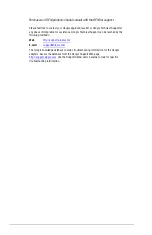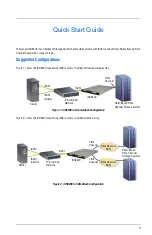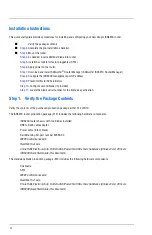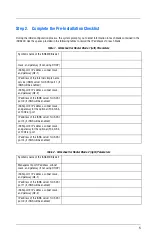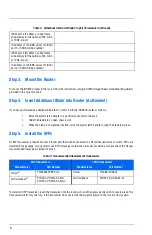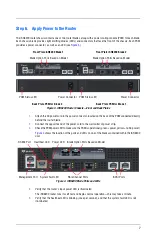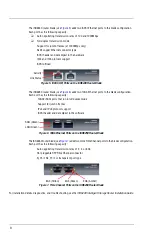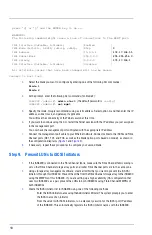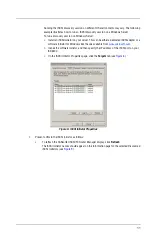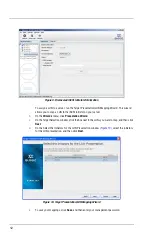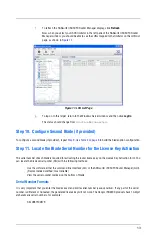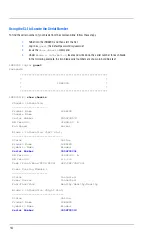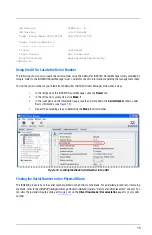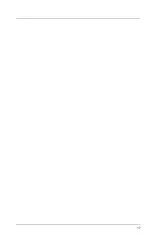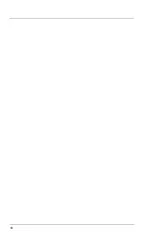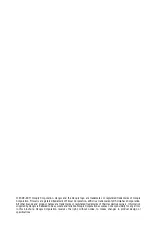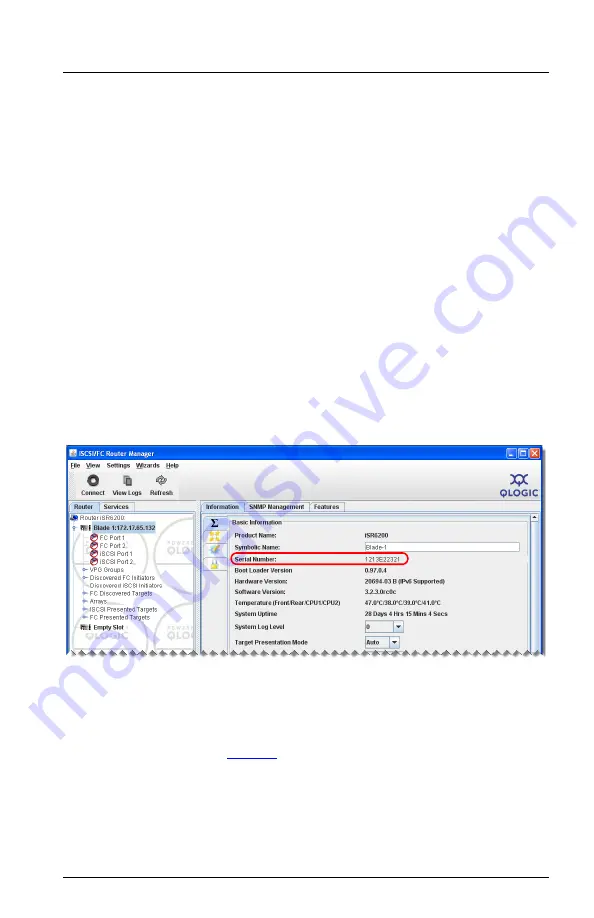
15
HW Version 31895-03 A
SW Version 3.2.0.0rc6b2
Temp (Front/Rear/CPU1/CPU2) 35C/25C/31C/33C
Power Cooling Module 2
----------------------
Status Installed
Power Source Not Connected
Fan1/Fan2/Fan3 Healthy/Healthy/Healthy
iSR6200 #>
Using the GUI to Locate the Serial Number
The following shows how to locate the serial number using the SANsurfer iSCSI/FC Router Manager utility provided by
QLogic. Refer to the
iSR6200 Router Manager User's Guide
for specific information regarding the management utility.
To find the serial number of your blade from SANsurfer iSCSI/FC Router Manager, follow these steps:
1.
In the left pane of the iSCSI/FC Router Manager, click the
Router
tab.
2.
In the left pane’s system tree, click
Blade 1
.
3.
In the right pane on the Information page, locate and write down the
Serial Number
shown under
Basic Information (see
).
4.
Repeat the preceding steps to determine the
Blade 2
serial number.
Figure 12. Locating the Blade Serial Number in the GUI
Finding the Serial Number on the Physical Blade
The iSR6200 products have the serial number printed on the bottom of the blade. For a detailed procedure for removing
the blade, refer to the
iSR6200 Intelligent Storage Router Installation Guide
, “Removal and Replacement” chapter. You
can view the installation guide online at
on the
Driver Downloads / Documentation
page for your model
number.