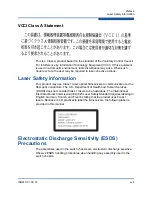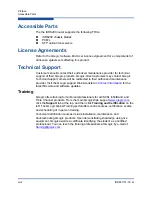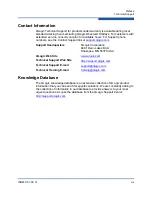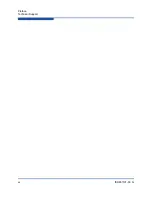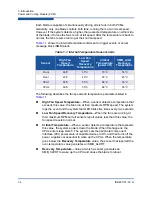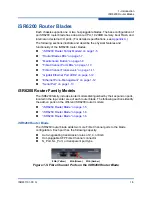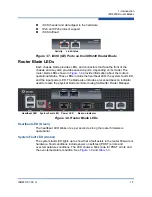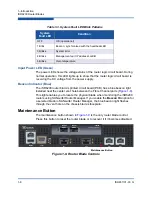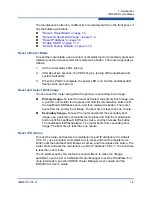1–Introduction
iSR6200 Router Blades
ISR651101-00 G
1-9
The maintenance button is a multifunction momentary switch on the front panel. It
has the following functions:
“Reset a Router Blade” on page 1-9
“Reset and Select Boot Image” on page 1-9
“Reset IP Address” on page 1-9
“Restore Factory Defaults” on page 1-10
Reset a Router Blade
To reset the router blade, use a pointed, nonmetallic tool to momentarily press and
release (less than two seconds) the maintenance button. The router responds as
follows:
1.
All the router blade LEDs light up.
2.
After about two seconds, the POST begins, turning off the heartbeat and
system fault LEDs.
3.
When the POST is complete, the power LED is on and the heartbeat LED
flashes once per second.
Reset and Select Boot Image
You can reset the router using either the primary or secondary boot image:
Primary Image—
To reset the router and select the primary boot image, use
a pointed, nonmetallic tool to press and hold the maintenance button until
the heartbeat LED flashes once, and then release the button. The router
boots from the primary boot image. The boot time is less than one minute.
Secondary Image—
To reset the router and select the secondary boot
image, use a pointed, nonmetallic tool to press and hold the maintenance
button until the heartbeat LED flashes twice, and then release the button.
The heartbeat LED flashes twice. The router boots from secondary boot
image. The boot time is less than one minute.
Reset IP Address
To reset the router and restore the maintenance port IP address to the default
(10.0.0.1), use a pointed, nonmetallic tool to press and hold the maintenance
button until the heartbeat LED flashes six times, and then release the button. The
router boots and sets the maintenance port to IP address 10.0.0.1. The boot time
is less than one minute.
The IP address set by this method is not persistent; to make the change
persistent, use the CLI or SANsurfer Router Manager to set the IP address. For
more information, see the
iSR6200 Router Manager User’s Guide
and the
iSR6200 CLI User’s Guide
.
Summary of Contents for iSR6200
Page 1: ...ISR651101 00 G iSR6200 Intelligent Storage Router Installation Guide ...
Page 20: ...Preface Technical Support xx ISR651101 00 G ...
Page 34: ...1 Introduction iSR6200 Router Blades 1 14 ISR651101 00 G ...
Page 60: ...3 Installation Installing New Firmware 3 18 ISR651101 00 G ...
Page 90: ...4 Configuration Controlling per Host LUN Access on the iSR6200 4 30 ISR651101 00 G ...
Page 110: ...5 Fibre Channel over IP Configuring FCIP 5 20 ISR651101 00 G ...
Page 128: ...7 Removal and Replacement Power and Cooling Modules 7 14 ISR651101 00 G ...
Page 134: ...A Technical Specifications Environmental and Safety A 6 ISR651101 00 G ...
Page 160: ...B Simple Network Management Protocol Notifications B 26 ISR651101 00 G ...
Page 217: ......