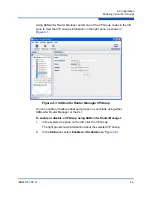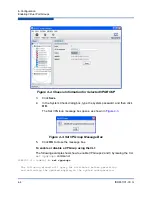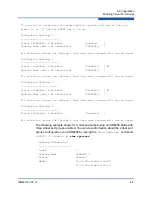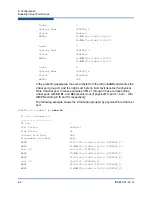3–Installation
Installing the iSR6200 Router
ISR651101-00 G
3-9
Direct Ethernet connection
from the management workstation to the router
RJ45 Ethernet connector. This requires a 10 or 100 Base-T crossover cable.
Serial port connection
from the management workstation to the router
RS-232 serial port connector. This requires a 10 or 100 Base-T straight
cable and a dongle.
Configuring the Management Workstation
The router comes from the factory with a default IP address (10.0.0.1). Prior to
product installation, follow the procedures included in this section based on your
configuration method:
If you plan to configure the router through the management Ethernet port
(using either SANsurfer Router Manager or the CLI through Telnet), you
must initially configure the workstation as described in
Workstation IP Address” on page 3-9
If you plan to configure the router using the management COM port,
configure the workstation as described in
.
Setting the Workstation IP Address
The IP address of a new router is
10.0.0.1
. To ensure that your workstation is
configured to communicate with the
10.0.0
subnet, refer to the following
instructions for your workstation:
Steps for different versions of Windows vary. For a Windows 2000
workstation, follow these steps:
a.
On the Windows
Start
menu, point to
Settings
, point to
Control
Panel
, and then click
Network and Dial-up Connections
.
b.
Click
Make New Connection
.
c.
Click
Connect to a private network through the Internet
, and then
click
Next
.
d.
Enter
10.0.0.253
for the IP address.
For other versions of Windows, consult the Windows Help files.
For Linux or Solaris workstation, open a command window and enter the
following command, where
<interface>
is your interface name:
ifconfig
<
interface
>
ipaddress 10.0.0.253 netmask 255.255.255.0 up
Summary of Contents for iSR6200
Page 1: ...ISR651101 00 G iSR6200 Intelligent Storage Router Installation Guide ...
Page 20: ...Preface Technical Support xx ISR651101 00 G ...
Page 34: ...1 Introduction iSR6200 Router Blades 1 14 ISR651101 00 G ...
Page 60: ...3 Installation Installing New Firmware 3 18 ISR651101 00 G ...
Page 90: ...4 Configuration Controlling per Host LUN Access on the iSR6200 4 30 ISR651101 00 G ...
Page 110: ...5 Fibre Channel over IP Configuring FCIP 5 20 ISR651101 00 G ...
Page 128: ...7 Removal and Replacement Power and Cooling Modules 7 14 ISR651101 00 G ...
Page 134: ...A Technical Specifications Environmental and Safety A 6 ISR651101 00 G ...
Page 160: ...B Simple Network Management Protocol Notifications B 26 ISR651101 00 G ...
Page 217: ......