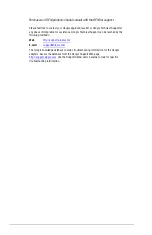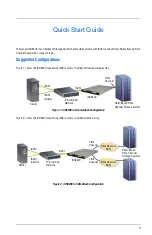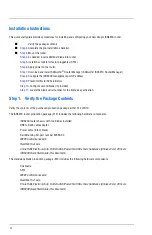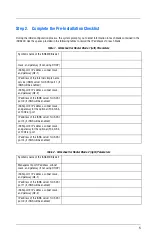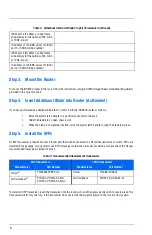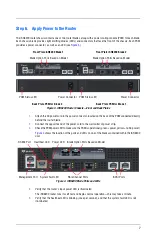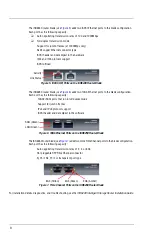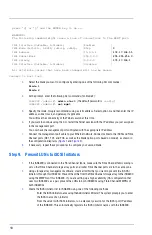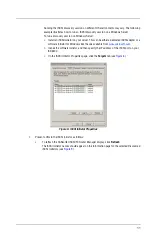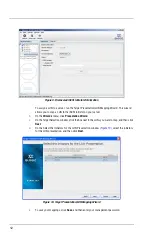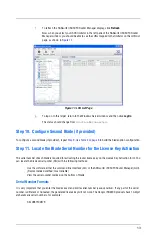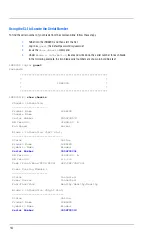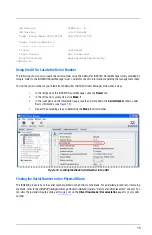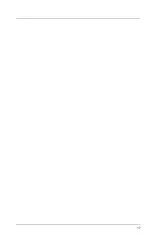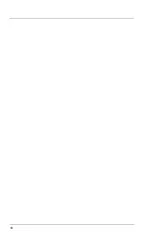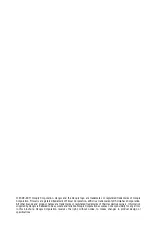13
f.
To refresh the SANsurfer iSCSI/FC Router Manager display, click
Refresh
.
Now, when you select your iSCSI initiator in the left pane of the SANsurfer iSCSI/FC Router
Manager window, you should be able to see the LUNs mapped to that initiator on the LUN List
page, as shown in
.
Figure 11. LUN List Page
g.
To log on to this target, return to the Windows Server window, and then click
LogOn
.
The status should change from
Inactive
to
Connected
.
Step 10. Configure Second Blade (if provided)
To configure a second blade (if provided), repeat
. Use
to build the blade option configuration.
Step 11. Locate the Blade Serial Number for the License Key Activation
The serial number of each blade is required for activating the router license key on the License Key Activation form. You
can locate the blade serial number (SN) with the following methods:
Use the software, either the command line interface (CLI) or the SANsurfer iSCSI/FC Router Manager (GUI).
(Recommended method; most reliable)
View the serial number marked on the bottom of blade.
Serial Number Formats
It is very important that you enter the blade’s exact and entire serial number (case-sensitive). If any part of the serial
number is different or truncated, the generated license key will not work. The QLogic iSR6200 products have 10-digit
alphanumeric serial numbers, for example:
SN: 0951F00579