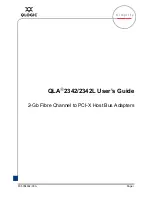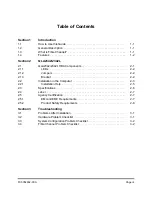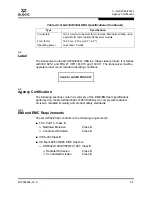2 – QLA2342/2342L
Installation in the Computer
FC5054602-00 A
2-5
Q
NOTE:
■
SunSPARC systems do not display the BIOS banner.
■
Enable the BIOS only if the boot device is attached to the
QLA2342/2342L HBA. This allows the system to boot faster.
■
For further information about enabling the QLA2342/2342L HBA BIOS,
see the associated readme.txt file.
If the information displayed on your monitor is correct, congratulations! You have
successfully installed the QLA2342/2342L HBA in your computer.
If the information displayed is not correct and you have checked the QLA2342/2342L
HBA’s configuration,
see section 3
for troubleshooting information.
See the associated readme.txt file for detailed instructions on how to install the
software drivers.
If you need FCode (Solaris SPARC systems), see the associated readme.txt file for
instructions on how to install or update the FCode on the QLA2342/2342L HBA.
Optionally, you can customize the QLA2342/2342L HBA and its attached devices
using the
Fast!
UTIL BIOS utility. See the associated readme.txt file for detailed
instructions.
2.2.1
Installation Help
If your system has an IDE hard disk, it may be assigned device number 80, which
is the boot device. If your system does not have an IDE hard disk, a parallel SCSI
host bus adapter (HBA), or a RAID adapter, the first bootable FC hard disk
configured (the one with the lowest ID) is assigned device number 80 and becomes
the boot device. The QLA2342/2342L HBA BIOS must be enabled if the boot device
is connected to the QLA2342/2342L
HBA.
If you have a selectable boot BIOS and want to boot to an FC hard disk, set the
motherboard BIOS parameters to None or Not Installed. The ROM BIOS on the
QLA2342/2342L
HBA automatically configures the FC peripherals.
Some new system BIOSs support selectable boot, which supersedes the
QLA2342/2342L HBA BIOS selectable boot setting. Select the QLA2342/2342L
HBA FC hard disk in the system BIOS to boot from an FC hard disk attached to the
QLA2342/2342L HBA.