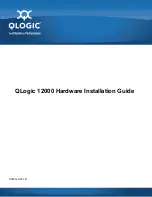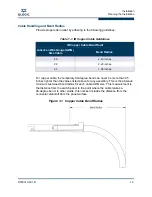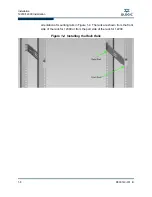D000140-001 B
iii
Table of Contents
Preface
Intended Audience . . . . . . . . . . . . . . . . . . . . . . . . . . . . . . . . . . . . . . . . . . . .
1-1
License Agreements. . . . . . . . . . . . . . . . . . . . . . . . . . . . . . . . . . . . . . . . . . .
1-1
Technical Support. . . . . . . . . . . . . . . . . . . . . . . . . . . . . . . . . . . . . . . . . . . . .
1-2
Availability . . . . . . . . . . . . . . . . . . . . . . . . . . . . . . . . . . . . . . . . . . . . . .
1-2
Contact Information . . . . . . . . . . . . . . . . . . . . . . . . . . . . . . . . . . . . . . .
1-2
1
Installation
Planning the Installation . . . . . . . . . . . . . . . . . . . . . . . . . . . . . . . . . . . . . . . .
1-1
Cable Requirements . . . . . . . . . . . . . . . . . . . . . . . . . . . . . . . . . . . . . .
1-2
Cable Distances . . . . . . . . . . . . . . . . . . . . . . . . . . . . . . . . . . . . .
1-2
Cable Guidelines . . . . . . . . . . . . . . . . . . . . . . . . . . . . . . . . . . . .
1-2
Cable Handling and Bend Radius . . . . . . . . . . . . . . . . . . . . . . .
1-3
Uninterruptible Power Supply . . . . . . . . . . . . . . . . . . . . . . . . . . . . . . .
1-4
Installation Tasks Checklist . . . . . . . . . . . . . . . . . . . . . . . . . . . . . . . . . . . . .
1-5
Tools and Equipment Required . . . . . . . . . . . . . . . . . . . . . . . . . . . . . .
1-5
Check the Installation Site . . . . . . . . . . . . . . . . . . . . . . . . . . . . . . . . . .
1-5
Mark the Rack . . . . . . . . . . . . . . . . . . . . . . . . . . . . . . . . . . . . . . . . . . .
1-6
12200/12300 Installation . . . . . . . . . . . . . . . . . . . . . . . . . . . . . . . . . . . . . . .
1-7
Four Post Standard-Depth Rack Installation . . . . . . . . . . . . . . . . . . . .
1-7
Mounting Hardware Kit Contents:. . . . . . . . . . . . . . . . . . . . . . . .
1-7
Installation. . . . . . . . . . . . . . . . . . . . . . . . . . . . . . . . . . . . . . . . . .
1-7
12200 Four Post Shallow-Depth Rack Installation . . . . . . . . . . . . . . .
1-9
Mounting Hardware Kit Contents:. . . . . . . . . . . . . . . . . . . . . . . .
1-9
Installation. . . . . . . . . . . . . . . . . . . . . . . . . . . . . . . . . . . . . . . . . .
1-10
12800-040 Installation . . . . . . . . . . . . . . . . . . . . . . . . . . . . . . . . . . . . . . . . .
1-12
Mounting Hardware Kit Contents: . . . . . . . . . . . . . . . . . . . . . . . . . . . .
1-12
Installation Tasks . . . . . . . . . . . . . . . . . . . . . . . . . . . . . . . . . . . . . . . . .
1-13
12800-120 Installation . . . . . . . . . . . . . . . . . . . . . . . . . . . . . . . . . . . . . . . . .
1-16
Mounting Hardware Kit Contents: . . . . . . . . . . . . . . . . . . . . . . . . . . . .
1-16
Installation Tasks . . . . . . . . . . . . . . . . . . . . . . . . . . . . . . . . . . . . . . . . .
1-17
12800-180 Installation . . . . . . . . . . . . . . . . . . . . . . . . . . . . . . . . . . . . . . . . .
1-24
Mounting Hardware Kit Contents: . . . . . . . . . . . . . . . . . . . . . . . . . . . .
1-24
Summary of Contents for QLogic 12000 Series
Page 1: ...D000140 001 B QLogic 12000 Hardware Installation Guide...
Page 92: ...QLogic 12000 Series Product Specifications 12800 Series A 8 D000140 001 B S Notes...
Page 97: ...Safety and Regulatory Compliance Information Safety Information D000140 001 B 5 A 2...
Page 109: ...Safety and Regulatory Compliance Information Safety Information D000140 001 B 17 A...
Page 110: ...Safety and Regulatory Compliance Information Safety Information B 18 D000140 001 S Notes...
Page 113: ...Serial Port Pinouts D000140 001 B C 3 A...
Page 114: ...Serial Port Pinouts C 4 D000140 001 B S Notes...
Page 125: ......