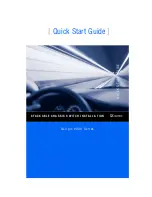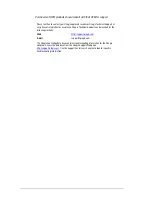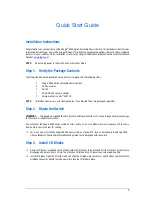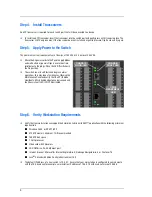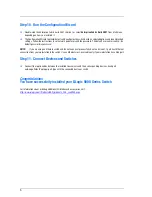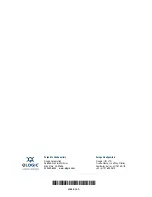3
Quick Start Guide
Installation Instructions
Congratulations on your purchase of the QLogic
®
9000 Series Stackable Chassis Switch. This guide describes the steps
to install and activate your new switch using a Windows
®
workstation. For advanced options and instructions (including
Solaris
®
, Linux
®
, and Mac OS X
®
installations), refer to the
QLogic 9000 Series Stackable Chassis Switch Installation
Guide
at
www.qlogic.com
.
NOTE:
Do not apply power to the switch until instructed in Step 5.
Step 1. Verify the Package Contents
The QLogic 9000 Series Stackable Chassis Switch is shipped with the following items:
1
QLogic 9000 Series Stackable Chassis Switch
2
AC Power cords
1
Rail kit
1
RJ-45/RS-232 console adapter
1
Enterprise Fabric Suite™ 2007 CD
NOTE:
I/O blades, transceivers, and stacking cables, if you ordered them, are packaged separately.
Step 2. Mount the Switch
WARNING!!
Two people are required to safely lift and install the switch into a rack. To avoid personal injury or damage
to the switch, arrange for assistance.
You can mount the QLogic 9000 Series switch on a flat surface or in a rack. Allow minimum clearances of 2 inches in
front and 8 inches in the rear for cabling.
❑
For a rack mount, install the QLogic 9000 Series rail kit in a standard 19" rack as described in the
QLogic 9000
Series Stackable Chassis Switch Rack Mounting Guide
that is packaged with the switch.
Step 3. Install I/O Blades
❑
Remove I/O panels as needed to match the number of I/O blades to be installed. Pull the I/O panel by the latch to
disengage and remove. Every I/O slot must have an I/O blade or an I/O panel to ensure proper cooling.
❑
Install I/O blades. Open the I/O blade latch and slide the I/O blade into the chassis until it makes contact with the
midplane connector. Rotate the latch upward to lock the I/O blade in place.