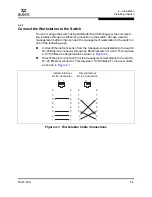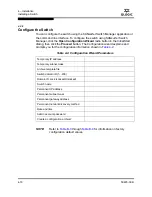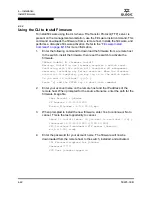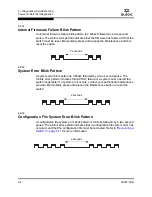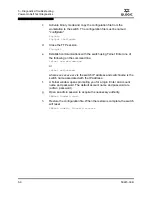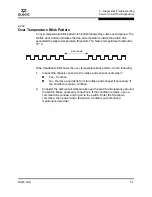4 – Installation
Installing a Switch
59225-00 B
4-15
A
4.2.6
Start SANsurfer Switch Manager
You can start SANsurfer Switch Manager as a standalone application or from
SANsurfer Management Suite.
To start SANsurfer Switch Manager as a standalone application, do the
following.
1.
Start the SANsurfer Switch Manager using one of the following
methods:
For Windows, double-click the SANsurfer Switch Manager
shortcut, or select
SANsurfer Switch Manager
from Start menu,
depending on how you installed the SANsurfer Switch Manager
application. From a command line, you can enter thefollowing:
<install_directory>SANsurfer_Switch_Manager.exe
For Linux, Solaris, or MacOS X, enter the following command:
<install_directory>./SANsurfer_Switch_Manager
2.
In the Initial Start dialog, click the
Open Configuration Wizard
button.
When you power up the switch, the Configuration Wizard will
recognize the switch and lead you through the configuration process.
To start SANsurfer Switch Manager from SANsurfer Management Suite, do
the following.
3.
Start the SANsurfer Management Suite application using one of the
following methods:
For Windows, double-click the SANsurfer shortcut, or select
SANsurfer
from Start menu, depending on how you installed the
SANsurfer application. From a command line, enter the following:
<install_directory>\SANsurfer.exe
For Linux, Solaris, or MacOS X, enter the SANsurfer command:
<install_directory>./SANsurfer
4.
From the SANsurfer Management Suite home page, click the
SANsurfer Switch Manager
button.
5.
In the Initial Start dialog, click the
Open Configuration Wizard
button.
When you power up the switch, the Configuration Wizard will
recognize the switch and lead you through the configuration process.
NOTE:
After the switch is operational, you can also open the SANsurfer
Switch Manager web applet, by entering the switch IP address in an
internet browser. If your workstation does not have the Java 2 Run
Time Environment program, you will be prompted to download it.
Summary of Contents for SANbox 1400 Series
Page 26: ...1 Introduction Technical Support 1 18 59225 00 B S Notes...
Page 46: ...3 Planning Fabric Management 3 10 59225 00 B S Notes...
Page 88: ...A Specifications Regulatory Certifications A 6 59225 00 B S Notes...
Page 200: ...B Command Line Interface Zoning Command B 112 59225 00 B S Notes...
Page 206: ...SANbox 1400 Series Fibre Channel Switch Installation Guide Glossary 6 59225 00 B S Notes...
Page 214: ...SANbox 1400 Series Fibre Channel Switch Installation Guide Index 8 59225 00 B S Notes...