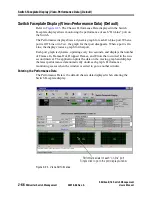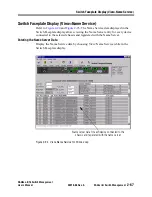P
reli
mi
na
ry
Shelf Administration Window
SANbox-8/16 Switch Management
2-80
SANsurfer Switch Management
59010-06 Rev. A
User’s Manual
File
The File Menu contains the same sub menus as the Fabric window (descriptions of
these sub menus can be found on
page 2-20
):
Edit
The Edit Menu contains the following sub menu:
•
Administration — Go to
“User Administration Window” on page 2-100
.
View
The View Menu contains the following sub menus:
•
Zoom In — Same as Zoom Button.
•
Zoom Out — Same as Back button.
Special
No sub-menus.
Help
The Help menu contains the following entries:
•
About Utility — Display a screen containing the product name and version
level.
•
Utility Online Help — Display the online help dialogue box. Use this
dialogue box to search for a topic or term.
Tool Bar
Back Button
Press Back to go to the Rack Administration window, or the Topology window,
depending on the point of origin.
Apply Button
Press Apply to cause the Switch to use the new information. A dialog box will state
that the new information was saved in the Switch Flash memory.
Zoom Button
If a switch is selected, press the Zoom button to jump to the Switch Faceplate
window. If a device icon is selected, press the Zoom button has no effect.
Undo
Press Undo to ignore all changes made to this window since the last Apply opera-
tion.
Refresh Button
Press the Refresh button to poll the Switch. The application places the current
switch settings in all displayed fields.
Summary of Contents for SANbox-16
Page 1: ...P r e l i m i n a r y SANbox 8 16 SwitchManagement User sManual Publication No 59010 06 Rev A...
Page 16: ...SANbox 8 16 Switch Management List of Tables 59010 06 Rev A User s Manual Notes...
Page 148: ...show command type SANbox 8 16 Switch Management Telnet 59010 06 Rev A User s Manual Notes...
Page 160: ...Configuring SNMP SANbox 8 16 Switch Management SNMP 59010 06 Rev A User s Manual Notes...
Page 180: ...SANbox 8 16 Switch Management Index 59010 06 Rev A User s Manual Notes...