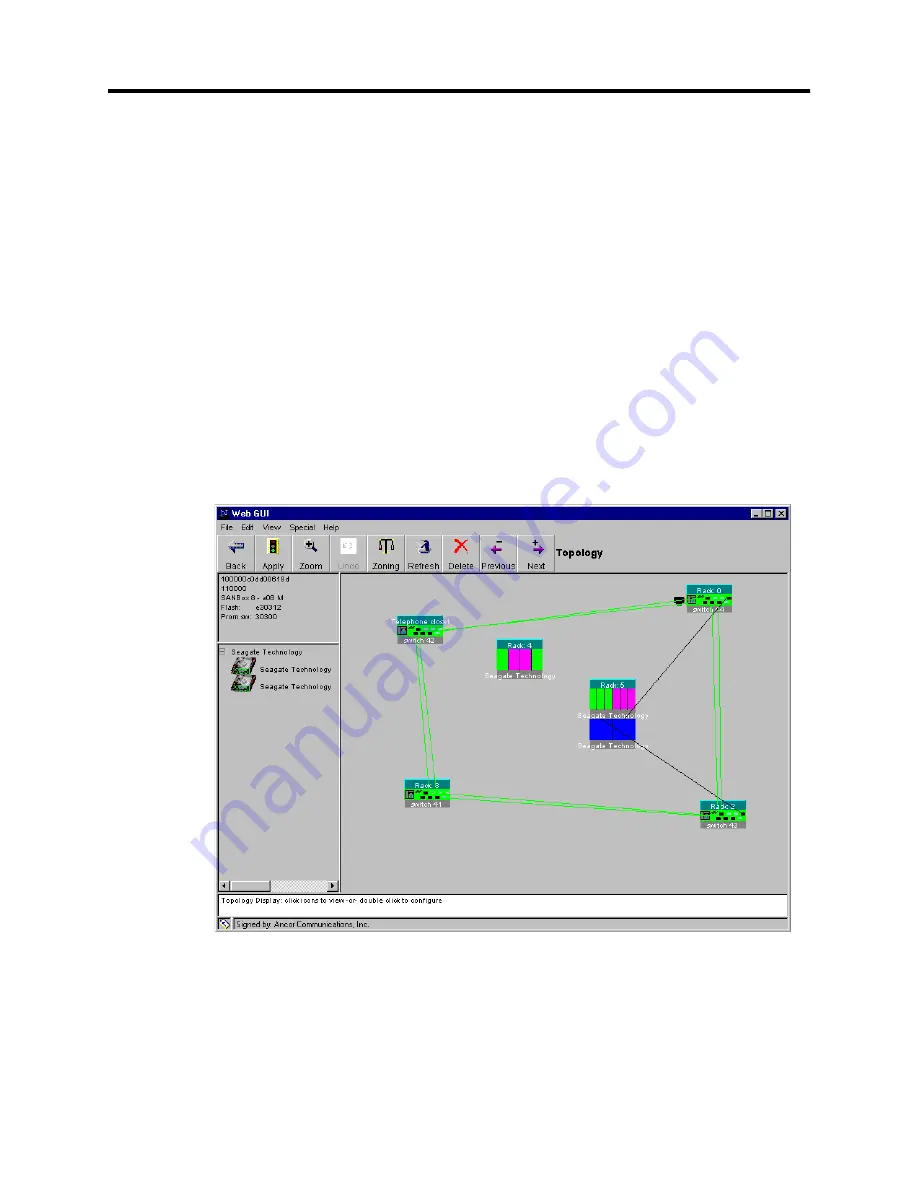
P
reli
mi
na
ry
Topology Window
SANbox-8/16 Switch Management
User’s Manual
59010-06 Rev. A
SANsurfer Switch Management
2-31
2.
In the left column, click and hold the desired device and drag it out on the
Topology display. Release the mouse button.
3.
Observe that a new rack icon appears and a black line attaches it to the port
on the switch from which it was moved.
To return a device to the switch from which it originated:
1.
If all devices contained on a shelf are to be returned, from the Topology
window, do one of the following:
-
Select the shelf and press the Delete button twice (once to delete the
shelf and a second time to delete the rack).
-
Or, select the rack that the shelf resides on and click the Delete button
to delete the shelf and the rack.
2.
If less than the total number of devices is to be moved back, select the
affected shelf, select a device in the left column and press the Delete button.
Repeat for each additional device. Devices can not be deleted from a switch.
Figure 2-8 Shelves Created For Devices
Summary of Contents for SANbox-16
Page 1: ...P r e l i m i n a r y SANbox 8 16 SwitchManagement User sManual Publication No 59010 06 Rev A...
Page 16: ...SANbox 8 16 Switch Management List of Tables 59010 06 Rev A User s Manual Notes...
Page 148: ...show command type SANbox 8 16 Switch Management Telnet 59010 06 Rev A User s Manual Notes...
Page 160: ...Configuring SNMP SANbox 8 16 Switch Management SNMP 59010 06 Rev A User s Manual Notes...
Page 180: ...SANbox 8 16 Switch Management Index 59010 06 Rev A User s Manual Notes...
















































