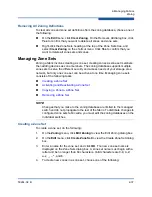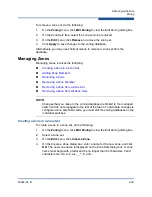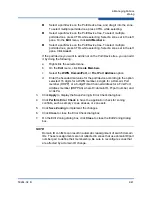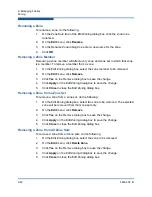2–Managing Fabrics
Zoning
59264-02 B
2-37
Removing All Zoning Definitions
To clear all zone and zone set definitions from the zoning database, choose one of
the following:
On the
Edit
menu, click
Clear Zoning
. On the Removes All dialog box, click
Yes
to confirm that you want to delete all zones and zone sets.
Right-click the Zone Sets heading at the top of the Zone Sets tree, and
select
Clear Zoning
on the shortcut menu. Click
Yes
to confirm that you
want to delete all zone sets and zones.
Managing Zone Sets
Zoning a fabric involves creating a zone set, creating zones as zone set members,
then adding devices as zone members. The zoning database supports multiple
zone sets to serve the different security and access needs of your storage area
network, but only one zone set can be active at one time. Managing zone sets
consists of the following tasks:
Activating and Deactivating a Zone Set
Creating a Zone Set
To create a zone set, do the following:
1.
On the
Zoning
menu, click
Edit Zoning
to view the Edit Zoning dialog box.
2.
On the
Edit
menu, click
Create Zone Set
to view the Create Zone Set dialog
box.
3.
Enter a name for the zone set, and click
OK
. The new zone set name is
displayed on the Zone Sets dialog box. A zone set name must begin with a
letter and be no longer than 64 characters. Valid characters are 0-9, A-Z,
a-z, _, -, ^, and $.
4.
To create new zones in a zone set, choose one of the following:
NOTE:
Changes that you make to the zoning database are limited to the managed
switch and do not propagate to the rest of the fabric. To distribute changes to
configured zone sets fabric wide, you must edit the zoning databases on the
individual switches.