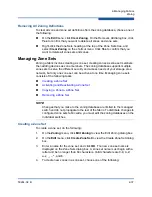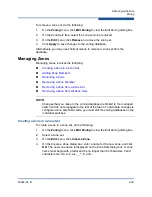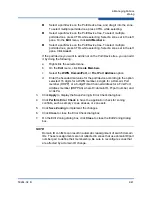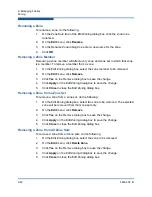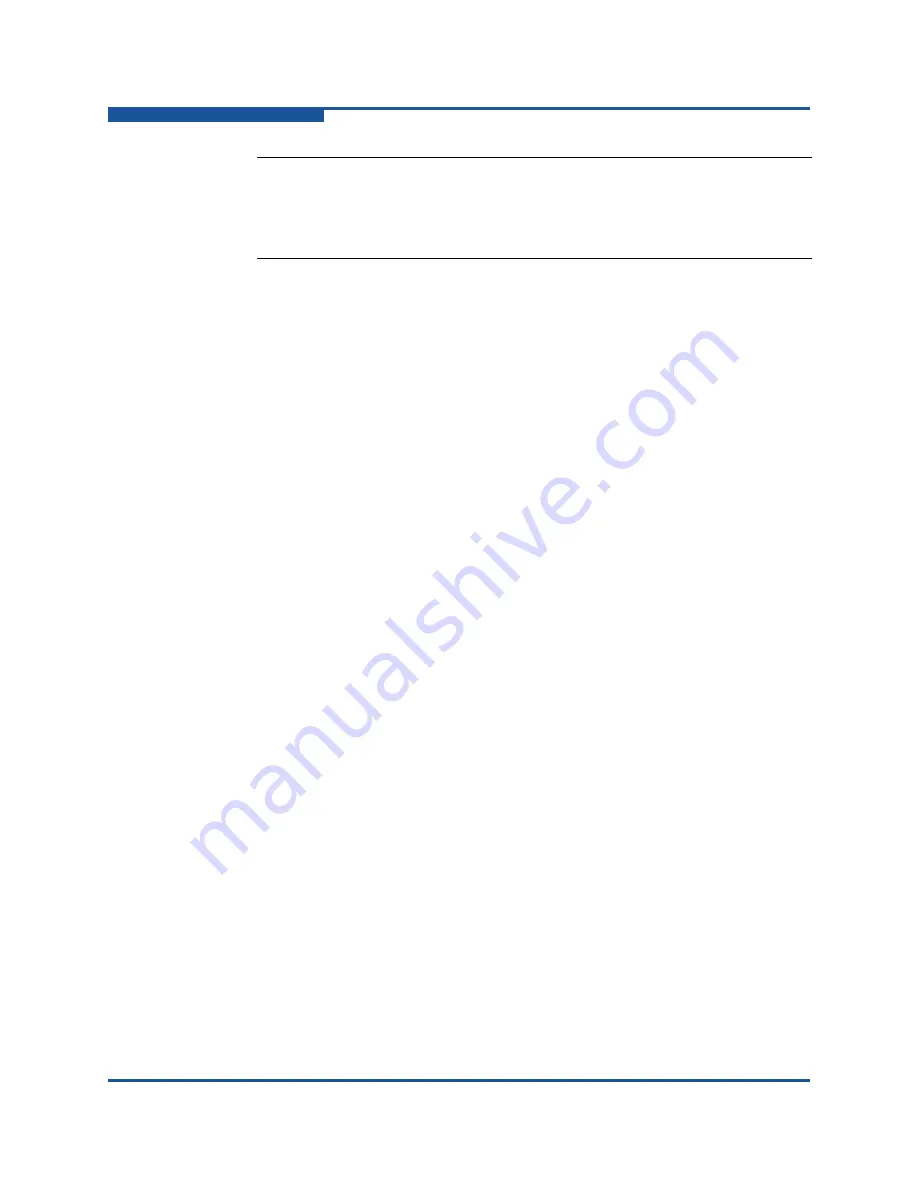
2–Managing Fabrics
Zoning
2-40
59264-02 B
5.
To add switch ports or attached devices to the zone, choose one of the
following:
On the zone set tree, select the zone set. On the graphic window,
select the port to add to the zone. On the
Edit
menu, click
Add
Members
.
Select a port by port number, Fibre Channel address, or World Wide
Name on the Port/Device tree, and drag it into the zone.
Select a port by port number, Fibre Channel address, or World Wide
Name on the Port/Device tree. Right-click the zone and select
Add
Zone Members
on the shortcut menu.
6.
Click
Apply
to save changes to the zoning database.
Copying a Zone to a Zone Set
To copy an existing zone and its membership from one zone set to another, do the
following:
1.
On the faceplate display, on the
Zoning
menu, click
Edit Zoning
to view the
Edit Zoning dialog box.
2.
On the zone set tree, select the zone to copy and click
Copy
.
3.
Select the destination zone set, and click
Paste
.
4.
Click
Apply
to display the Save Zoning & Error Check dialog box.
5.
Click
Perform Error Check
to have the application check for zoning
conflicts, such as empty zones, aliases, or zone sets.
6.
Click
Save Zoning
to implement the changes.
7.
Click
Close
to close the Error Check dialog box.
Adding Zone Members
You can zone a port/device by switch domain ID and port number, device port
Fibre Channel address, or the device port WWN. Adding a port/device to a zone
affects every zone set in which that zone is a member. To add ports/devices to a
zone, do the following:
1.
On the
Zoning
menu, click
Edit Zoning
to view the Edit Zoning dialog box.
2.
Choose one of the following methods to add the port/device:
NOTE:
If you enter the name of a zone that already exists in the database, the
QuickTools web applet will ask if you would like to add that zone and its
membership to the zone set.