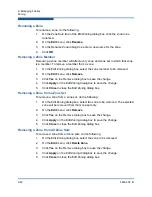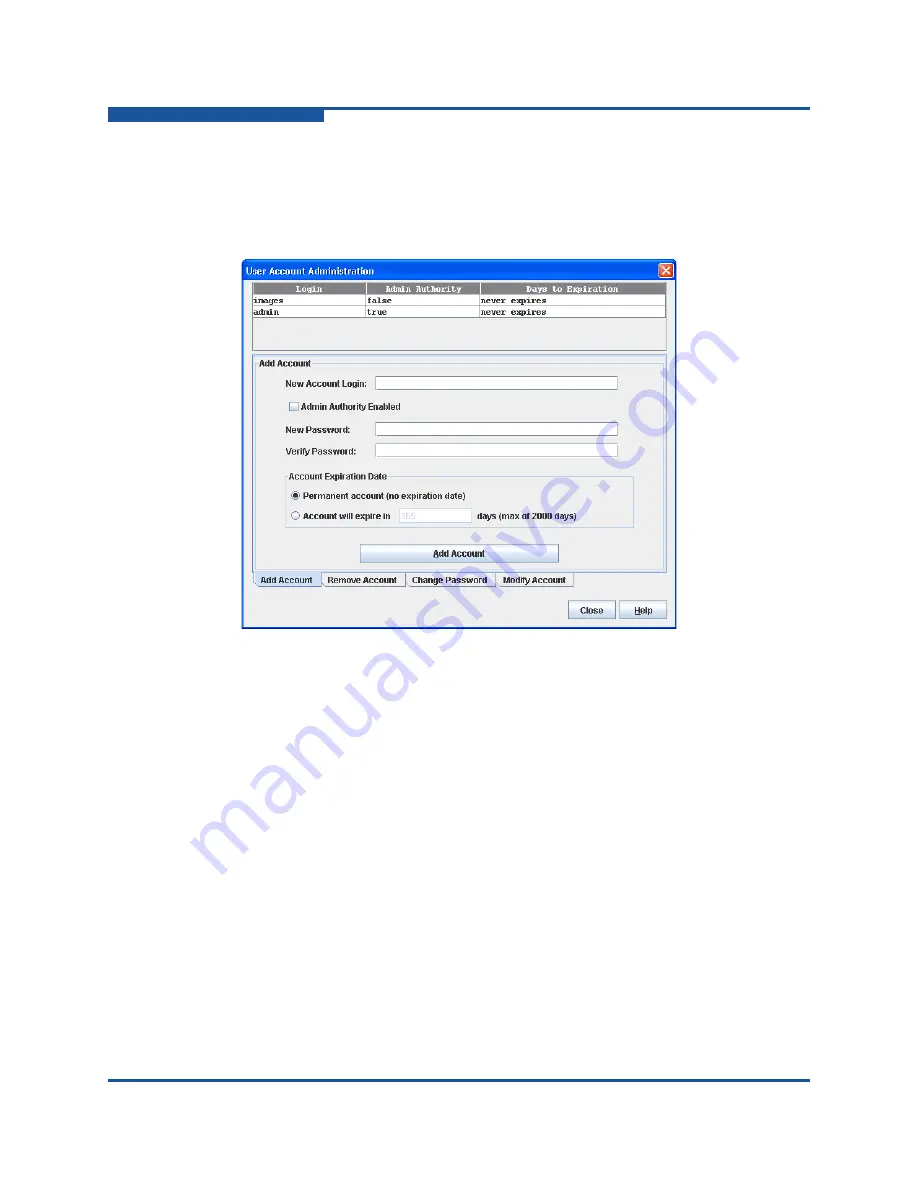
3–Managing Switches
Managing User Accounts
3-10
59264-02 B
Creating User Accounts
To create a user account on a switch, on the
Switch
menu, click
User Accounts
to view the User Account Administration dialog box (
). A switch can
have a maximum of 15 user accounts.
Figure 3-3. User Account Administration Dialog Box
—
Add Account
1.
To view the User Account Administration dialog boxes, on the
Switch
menu,
click
User Accounts
.
2.
Click the
Add Account
tab to view the Add Account tab page.
3.
Enter an account name in the New Account Login text box. Account names
are limited to 15 characters. The first character must be alphanumeric.
4.
If the account is to have the ability to modify switch configurations, select the
Admin Authority Enabled
option.
5.
Enter a password in the New Password text box and enter it again in the
Verify Password text box. A password must have a minimum of 8 characters
and no more than 20.
6.
If this account is to be permanent with no expiration date, select the
Permanent Account
option. Otherwise, click
Account Will Expire
and
enter the number days in which the account will expire.
7.
Click
Add Account
to add the newly defined account.