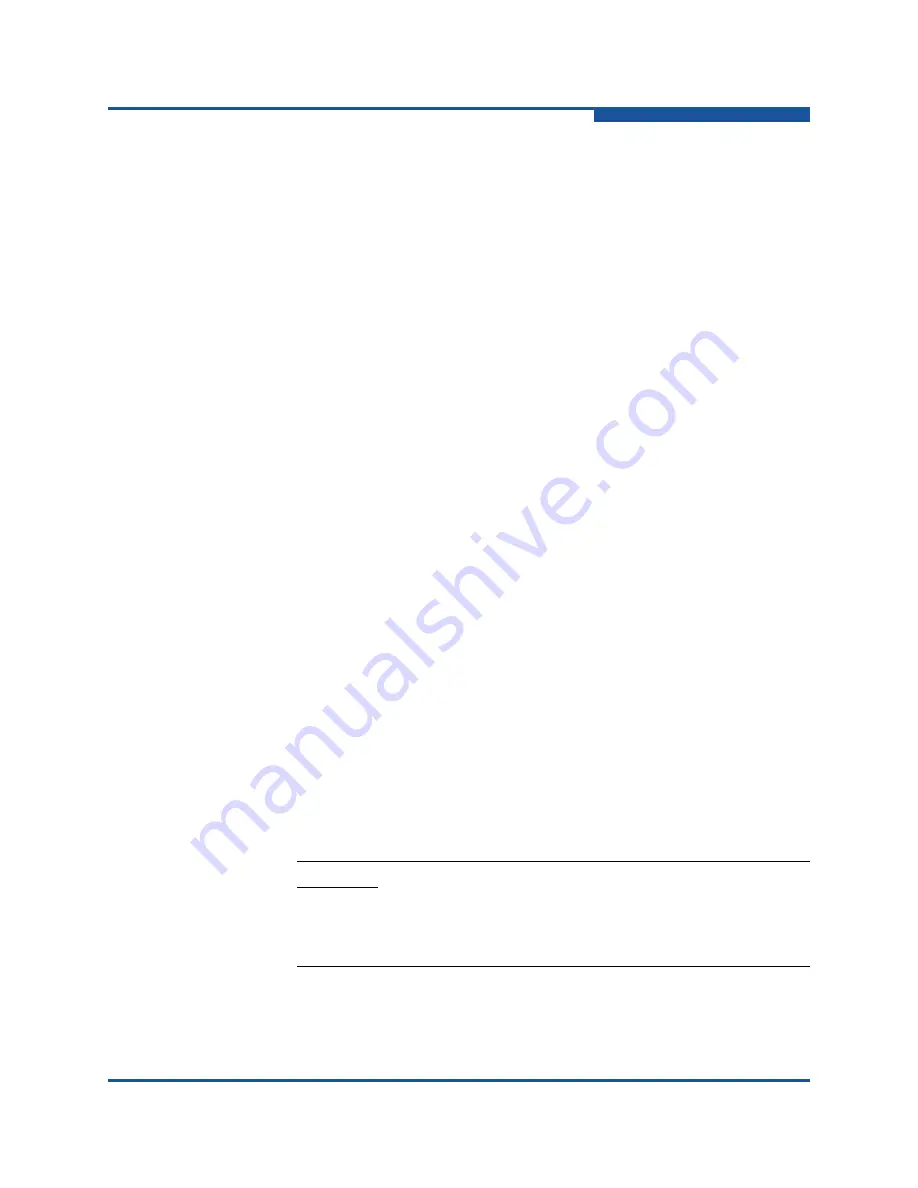
2–Managing Fabrics
Replacing a Failed Switch
59264-02 B
2-3
2.
If you want to manage the switch through the Ethernet port, you must first
configure the IP address using the Network Properties dialog box or the
Configuration Wizard.
3.
Configure any special switch settings. To view the Zoning Config dialog box,
on the
Zoning
menu, click
Edit Zoning Config
.
4.
Plug in the inter-switch links (ISL), but do not connect the devices.
5.
Configure the port types for the new switch using the Port Properties dialog
box. SFP ports can be G_Port, GL_Port, F_Port, FL_Port, or Donor. XPAK
ports can be G_Port or E_Port.
6.
Connect the devices to the switch.
7.
Make any necessary zoning changes using the Edit Zoning dialog box. To
view the Edit Zoning dialog box, on the
Zoning
menu, click
Edit Zoning
.
Replacing a Failed Switch
The archive/restore works for all switches. However, the Restore menu item is not
available for the in-band switches. You can only restore a switch out-of-band (the
fabric management switch). There are certain parameters that are not archived,
and these are not restored by QuickTools. Refer to
and
“Restoring a Switch” on page 3-35
for information about archive
and restore. Use the following procedure to replace a failed switch for which an
archive is available.
1.
At the failed switch:
a.
Turn off the power and disconnect the AC cords.
b.
Note port locations and remove the interconnection cables and SFPs.
c.
Remove the failed switch.
2.
At the replacement switch:
a.
Mount the switch in the location where the failed switch was removed.
b.
Install the SFPs using the same ports as were used on the failed
switch.
c.
Attach the AC cords and power up the switch.
3.
Restore the configuration from the failed switch to the replacement switch:
CAUTION!
Do not reconnect inter-switch links, target devices, and
initiator devices at this time. Doing so could invalidate
the fabric zoning configuration.
















































