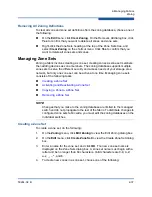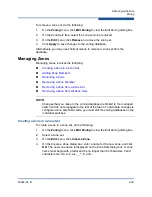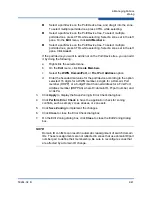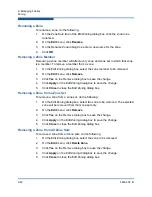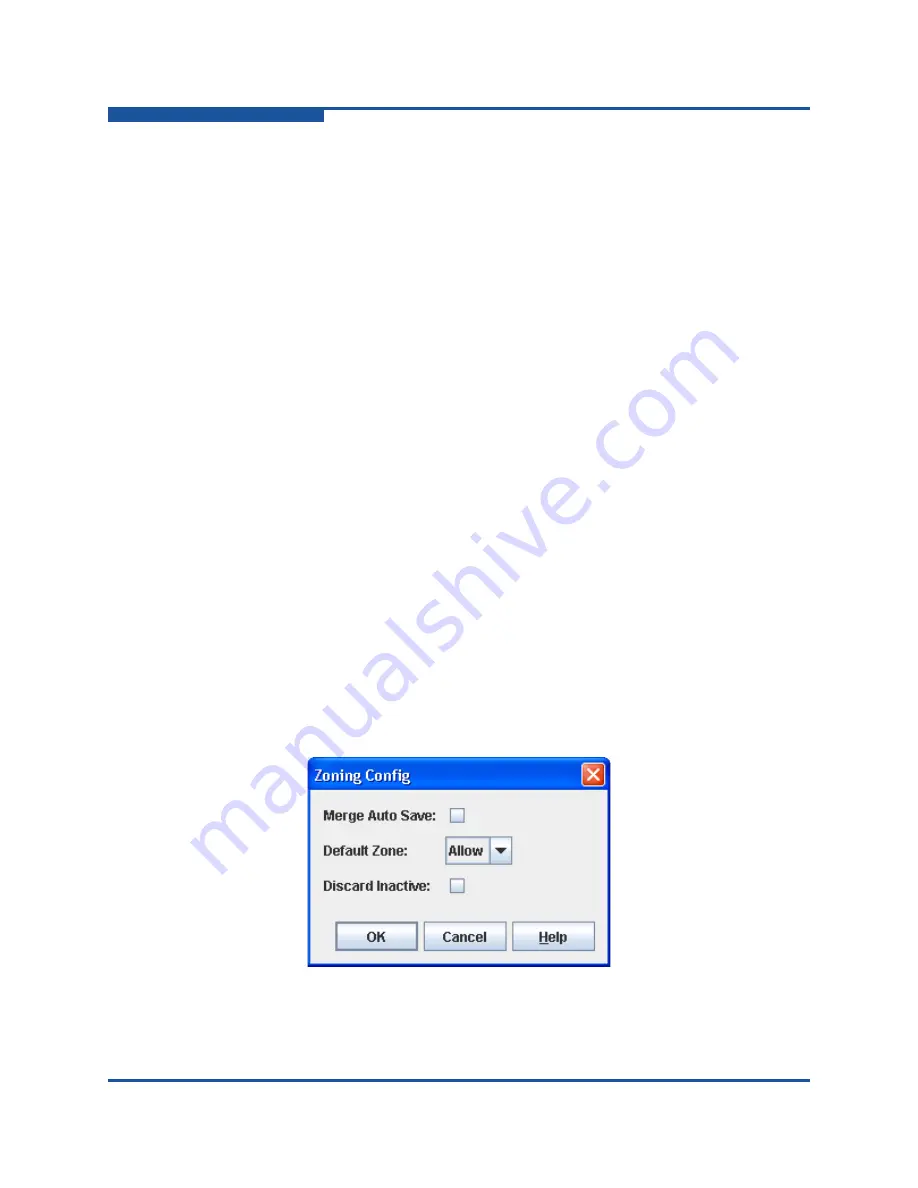
2–Managing Fabrics
Zoning
2-34
59264-02 B
Resolving Zoning
The Resolving Zoning options enable you to manage the active, configured, and
merged zone sets in the zoning database. To access the Resolving Zoning
options, on the faceplate display, on the
Zoning
menu, click
Resolve Zoning
Capture Active Zoning
The Capture Active Zoning option copies the active zone set to the configured
zone set.
Restore Configured Zoning
The Restore Configured Zoning option reverts back to the previously saved
configured zone set.
Capture Merged Zoning
The Capture Merged Zoning option saves the merged zone set into the configured
zone set.
View Merged/Configured Differences
The View Merged/Configured Differences option opens a dialog box to display the
Merged and Configured zone sets in split panes. The items in the Merged but not
the Configured pane are shown in red and
are not persistent
after a switch reset.
The items in the Configured but not the Merged pane are shown in green and
are
persistent
after a switch reset. The bottom pane is a description of the differences
in summary.
Configuring the Zoning Database
Use the Zoning Config dialog box (
) to change the Auto Save, Default
Zone, and Discard Inactive configuration parameters. On the
Zoning
menu, click
Edit Zoning Config
to view the Zoning Config dialog box. After making changes,
click
OK
to put the new values into effect.
Figure 2-13. Zoning Config Dialog Box