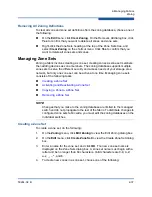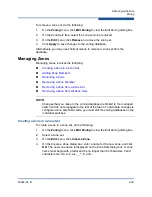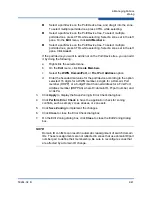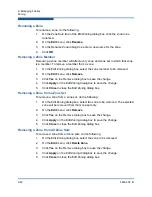2–Managing Fabrics
Zoning
2-42
59264-02 B
Renaming a Zone
To rename a zone, do the following:
1.
On the Zone Sets tree of the Edit Zoning dialog box, click the zone to be
renamed.
2.
On the
Edit
menu, click
Rename
.
3.
On the Rename Zone dialog box, enter a new name for the zone.
4.
Click
OK
.
Removing a Zone Member
Removing a zone member will affect every zone and zone set in which that zone
is a member. To remove a member from a zone:
1.
On the Edit Zoning dialog box, select the zone member to be removed.
2.
On the
Edit
menu, click
Remove
.
3.
Click
Yes
on the Remove dialog box to save the change.
4.
Click
Apply
on the Edit Zoning dialog box to save the change.
5.
Click
Close
to close the Edit Zoning dialog box.
Removing a Zone from a Zone Set
To remove a zone from a zone set, do the following:
1.
On the Edit Zoning dialog box, select the zone to be removed. The selected
zone will be removed from that zone set only.
2.
On the
Edit
menu, click
Remove
.
3.
Click
Yes
on the Remove dialog box to save the change.
4.
Click
Apply
on the Edit Zoning dialog box to save the change.
5.
Click
Close
to close the Edit Zoning dialog box.
Removing a Zone from All Zone Sets
To remove a zone from all zone sets, do the following:
1.
On the Edit Zoning dialog box, select the zone to be removed.
2.
On the
Edit
menu, click
Delete Zone
.
3.
Click
Yes
on the Remove dialog box to save the change.
4.
Click
Apply
on the Edit Zoning dialog box to save the change.
5.
Click
Close
to close the Edit Zoning dialog box.