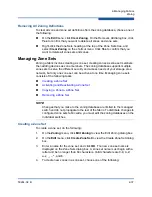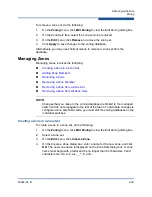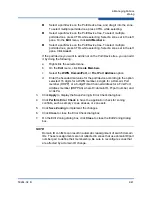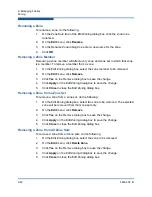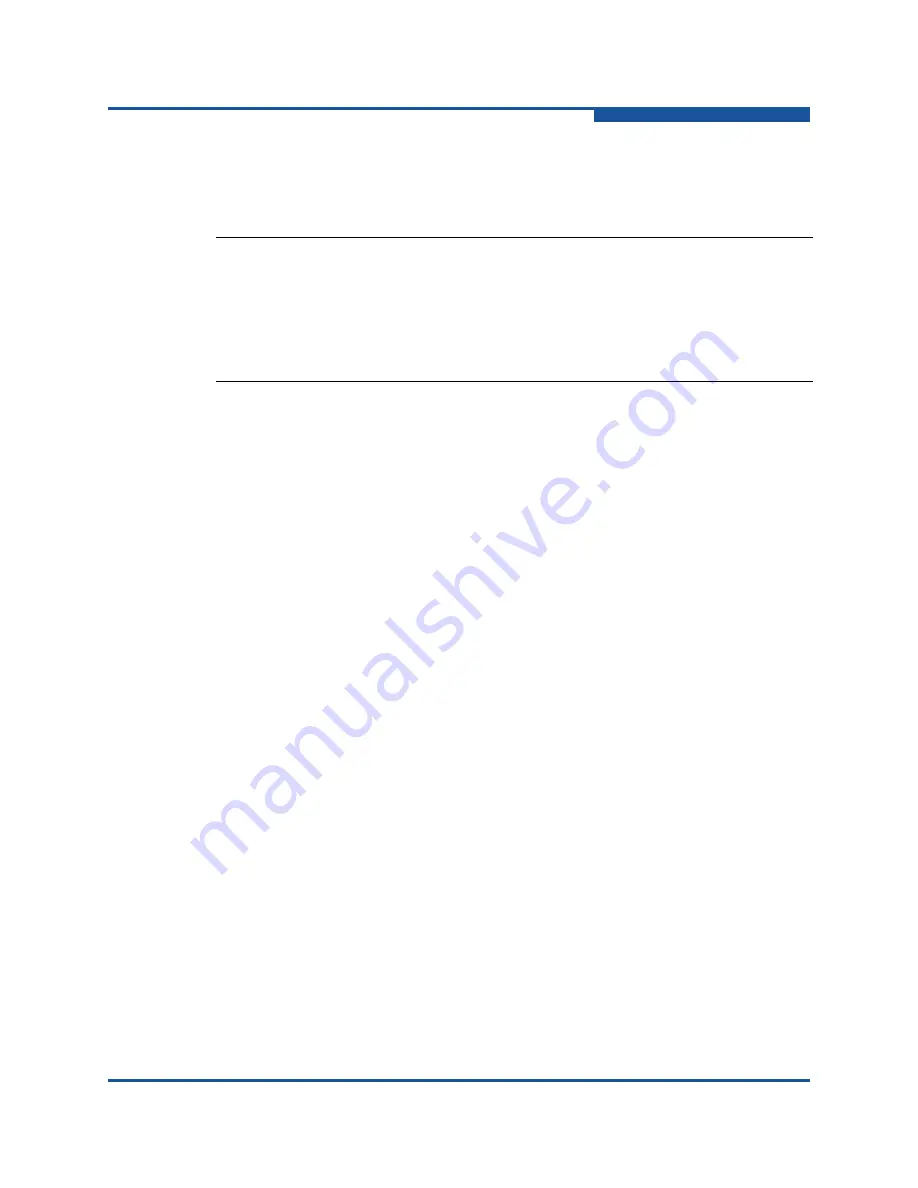
2–Managing Fabrics
Zoning
59264-02 B
2-43
Managing Aliases
An alias is a collection of objects that can be zoned together. An alias is not a
zone, and cannot have a zone or another alias as a member.
Creating an Alias
To create an alias, do the following:
1.
On the
Zoning
menu, click
Edit Zoning
to view the Edit Zoning dialog box.
2.
On the
Edit
menu, click
Create Alias
to view the Create Alias dialog box.
3.
Enter a name for the alias, and click
OK
. The alias name is displayed on the
Zone Sets dialog box. An alias name must begin with a letter and be no
longer than 64 characters. Valid characters are 0-9, A-Z, a-z, _, $, ^, and -.
4.
Click
Apply
to save the alias name to the zoning database.
Adding a Member to an Alias
You can add a port/device to an alias by domain ID and port number, device port
Fibre Channel address, or the device port WWN. To add ports/devices to an alias,
do the following:
1.
On the
Zoning
menu, click
Edit Zoning
to view the Edit Zoning dialog box.
2.
Choose one of the following methods to add the port/device:
Select a port/device on the Port/Device tree, and drag it into the alias.
To select multiple ports/devices, press CTRL while selecting.
Select a port/device on the Port/Device tree. Click an alias to select
multiple ports/devices, press CTRL while selecting. Select an alias. On
the
Edit
menu, click
Add Members
.
Select a port/device on the Port/Device tree. To select multiple
ports/devices, press CTRL while selecting. Select an alias. Click
Insert
.
If the port/device you want to add is not on the Port/Device tree, you can add
it by doing the following:
a.
Right-click the selected alias.
b.
On the
Edit
menu, click
Create Members
.
NOTE:
Changes that you make to the zoning database are limited to the managed
switch and do not propagate to the rest of the fabric. To distribute changes to
configured zone sets fabric wide, you must edit the zoning databases on the
individual switches.
You will not see aliases in the active zone set.