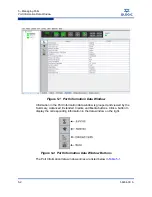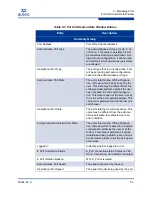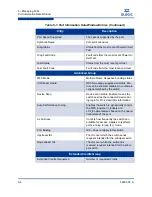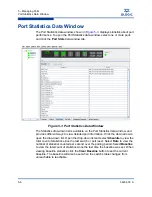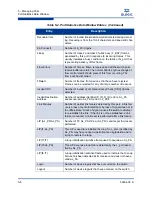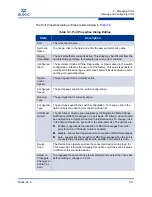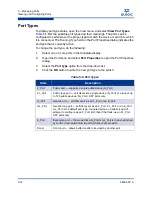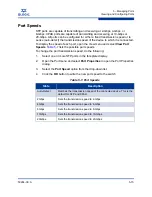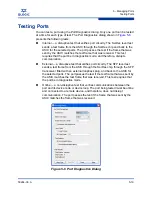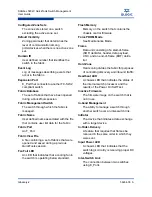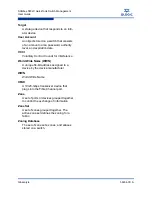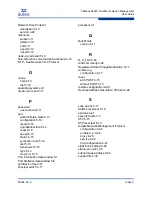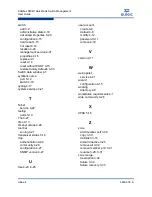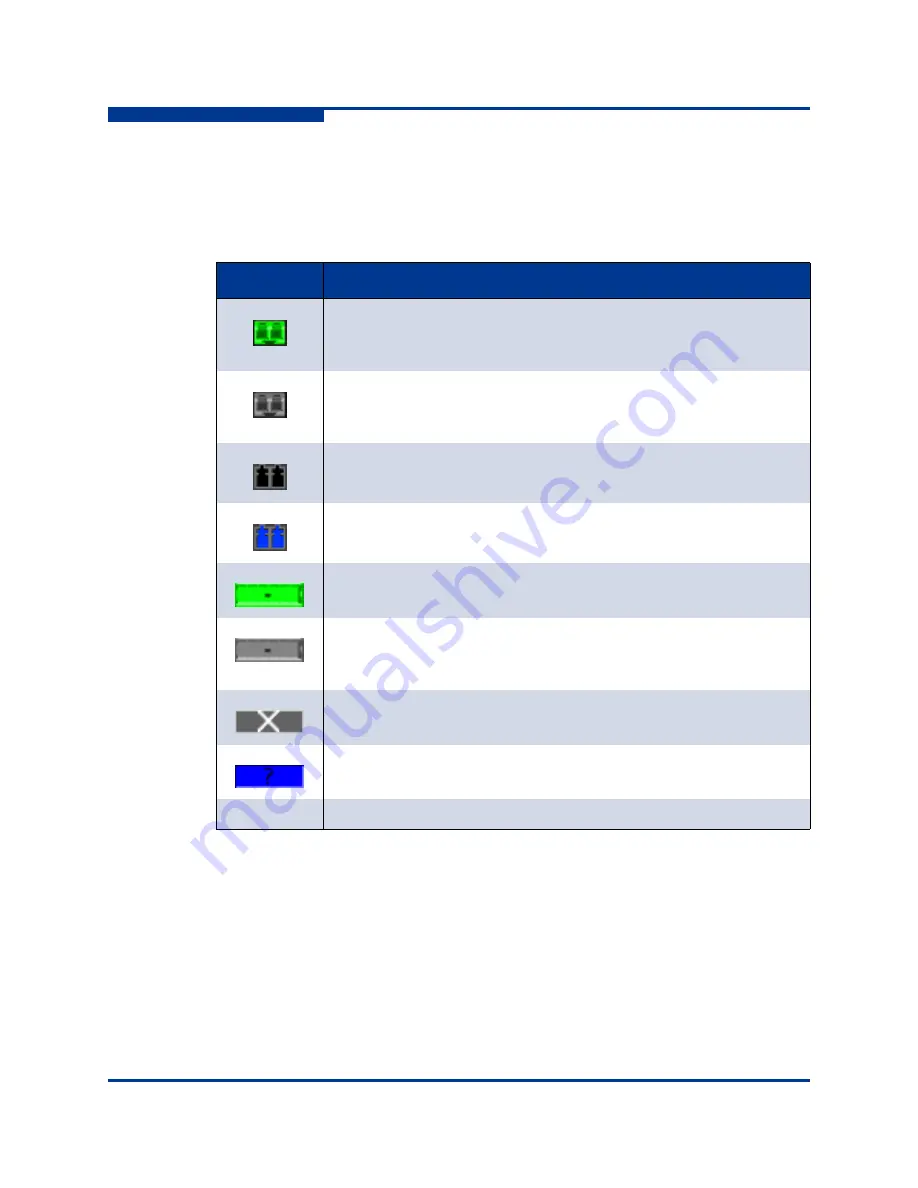
5 – Managing Ports
Viewing and Configuring Ports
5-16
59264-00 A
S
Port Transceiver Media Status
To display transceiver media status, open the View menu and select
View Port
Media
.
Table 5-8
lists the port media states and their meanings.
.
Table 5-8. Port Transceiver Media View
Media Icon
Description
Optical SFP, online (green/black), logged-in, active, and ready to send
data.
Optical SFP, offline (gray/black), not logged-in, active, can receive sig-
nal, but cannot accept a device login
Optical SFP, unlicensed (dark gray/black)
Optical SFP, unknown, unlicensed (dark gray/blue)
XPAK online (green/black), logged-in, active, and ready to send data
XPAK offline (gray/black), not logged-in, active, can receive signal, but
cannot accept a device login
XPAK, unlicensed (dark gray/white)
XPAK, unknown (blue/black)
None
Empty port; no transceiver installed (gray) or unlicensed (dark gray)
Summary of Contents for SANbox 5802V
Page 1: ...59264 00 A SANbox 5802V QuickTools Switch Management User Guide Firmware Version 7 2...
Page 14: ...1 Introduction Technical Support 1 6 59264 00 A S Notes...
Page 26: ...2 Using QuickTools Exiting QuickTools 2 12 59264 00 A S Notes...
Page 62: ...3 Managing Fabrics Zoning 3 36 59264 00 A S Notes...
Page 106: ...4 Managing Switches Using Call Home 4 44 59264 00 A S Notes...