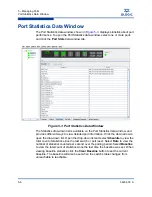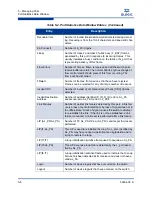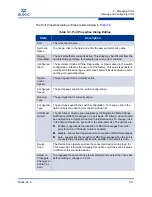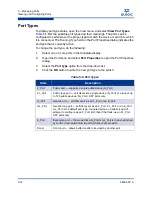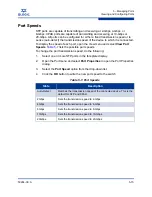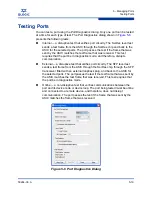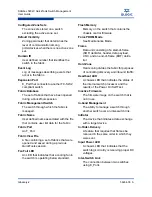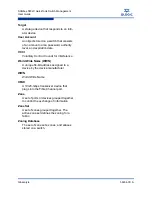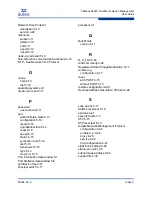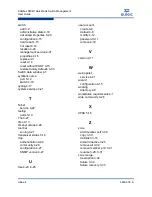5 – Managing Ports
Testing Ports
5-20
59264-00 A
S
To test a port, do the following:
1.
Select one or more ports In the faceplate display.
2.
Open the Port menu and select
Port Diagnostics
.
3.
In the Test Selection area, select test type (Internal, External, or Online). If
you select the internal or external test, you will be prompted to confirm that
the port state needs to be changed to the diagnostic state. Click the
OK
button and you will be prompted to change the port state.
4.
Enter the frame count, frame size, and select a test pattern option. You may
use the default pattern or enter an 8-digit pattern (hex). For online test,
select the
Terminate Test Upon Error
option if you want the test to stop
should it encounter an error.
5.
Click the
Start Test
button to begin the test. Observe the results in the Test
Results area.
NOTE:
If the Test Status field in the Test Results area indicates Failed, note the Test
Fault Code displayed in the Port Information data window and contact Tech
Support.
Summary of Contents for SANbox 5802V
Page 1: ...59264 00 A SANbox 5802V QuickTools Switch Management User Guide Firmware Version 7 2...
Page 14: ...1 Introduction Technical Support 1 6 59264 00 A S Notes...
Page 26: ...2 Using QuickTools Exiting QuickTools 2 12 59264 00 A S Notes...
Page 62: ...3 Managing Fabrics Zoning 3 36 59264 00 A S Notes...
Page 106: ...4 Managing Switches Using Call Home 4 44 59264 00 A S Notes...