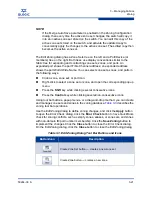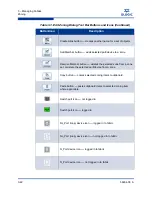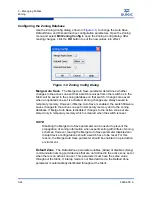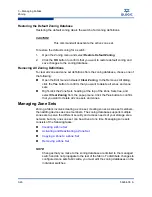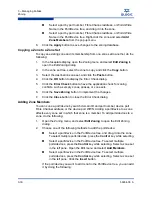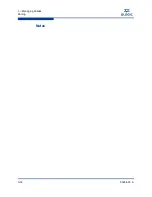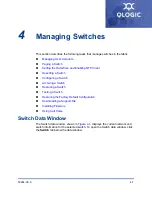3 – Managing Fabrics
Zoning
59264-00 A
3-33
A
Creating an Alias
To create an alias, do the following:
1.
Open the Zoning menu, and select
Edit Zoning
to open the Edit Zoning
dialog.
2.
Open the Edit menu, and select
Create Alias
to open the Create Alias
dialog.
3.
Enter a name for the alias, and click the
OK
button. The alias name is
displayed in the Zone Sets dialog. An alias name must begin with a letter
and be no longer than 64 characters. Valid characters are 0-9, A-Z, a-z, _, $,
^, and -.
4.
Click the
Apply
button to save the alias name to the zoning database.
Adding a Member to an Alias
You can add a port/device to an alias by domain ID and port number, device port
Fibre Channel address, or the device port WWN. To add ports/devices to an alias,
do the following:
1.
Open the Zoning menu, and select
Edit Zoning
to open the Edit Zoning
dialog.
2.
Choose one of the following methods to add the port/device:
Select a port/device in the Port/Device tree, and drag it into the alias.
To select multiple ports/devices, press the
Control
key while selecting.
Select a port/device in the Port/Device tree. Click an alias to select
multiple ports/devices, press the
Control
key while selecting. Select
an alias. Open the Edit menu and select
Add Members
.
Select a port/device in the Port/Device tree. To select multiple
ports/devices, press the
Control
key while selecting. Select an alias.
Click the
Insert
button.
If the port/device you want to add is not in the Port/Device tree, you can add
it by doing the following:
a.
Right-click the selected alias.
b.
Open the Edit menu and select
Create Members
.
c.
Select the
WWN
,
Domain/Port
, or
First Port Address
option.
d.
Enter the hexadecimal value for the port/device according to the option
selected: 16 digits for a WWN member, 4 digits for a Domain/ Port
member (DDPP), or a 6-digit Fibre Channel Address for a First Port
Address member (DDPPAA) where D=domain ID, P=port number, and
A=ALPA.
3.
Click the
OK
button to add the member and save the change.
Summary of Contents for SANbox 5802V
Page 1: ...59264 00 A SANbox 5802V QuickTools Switch Management User Guide Firmware Version 7 2...
Page 14: ...1 Introduction Technical Support 1 6 59264 00 A S Notes...
Page 26: ...2 Using QuickTools Exiting QuickTools 2 12 59264 00 A S Notes...
Page 62: ...3 Managing Fabrics Zoning 3 36 59264 00 A S Notes...
Page 106: ...4 Managing Switches Using Call Home 4 44 59264 00 A S Notes...