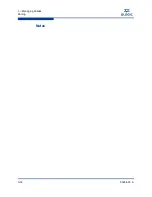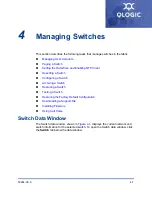4 – Managing Switches
Managing User Accounts
59264-00 A
4-11
A
Changing a User Account Password
To change the password for an account on a switch, open the Switch menu and
select
User Accounts
. Click the
Change Password
tab in the User Account
Administration dialog to present the display shown in
Figure 4-5
. Select the
account (login) name from the list of accounts at the top of the dialog, then enter
the old password, the new password, and verify the new password in the
corresponding fields. Click the
Change Password
button. Any user can change
their password for their account, but only the Admin account name can change
the password for another user’s account. If the administrator does not know the
user’s original password, the administrator must remove the account and add the
account.
Figure 4-5 User Account Administration Dialog – Change Password
Summary of Contents for SANbox 5802V
Page 1: ...59264 00 A SANbox 5802V QuickTools Switch Management User Guide Firmware Version 7 2...
Page 14: ...1 Introduction Technical Support 1 6 59264 00 A S Notes...
Page 26: ...2 Using QuickTools Exiting QuickTools 2 12 59264 00 A S Notes...
Page 62: ...3 Managing Fabrics Zoning 3 36 59264 00 A S Notes...
Page 106: ...4 Managing Switches Using Call Home 4 44 59264 00 A S Notes...