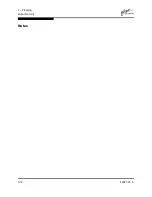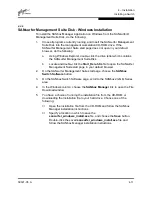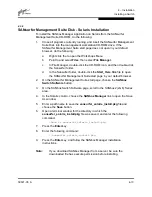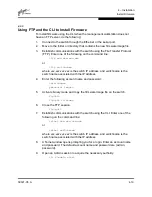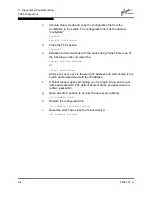4 – Installation
Installing a Switch
4-10
59021-05 A
■
For Linux:
a.
Set up minicom to use the serial port. Create or modify the
/etc/minirc.dfl file with the following content:
pr portdev/ttyS0
pu minit
pu mreset
pu mhangup
b.
Verify that all users have permission to run minicom. Review the
/etc/minicom/users file and confirm that the line "ALL" exists or
that there are specific user entries.
c.
Enter the following command at the Linux prompt:
minicom
■
For Solaris:
a.
Set up Solaris to use the serial port. Modify the /etc/remote file to
include the following lines:
sanbox2:\
:dv=/dev/term/a:br#9600:el=C^S^Q^U^D:ie%$:oe=^D:
b.
Enter the following command at the Solaris prompt:
# tip sanbox2
3.
Log in to the switch. If fabric security is disabled, account names and
passwords are not enforced. Refer to the
”Set Setup Command” on
page B-38
for information about setting fabric security. The default account
name and password are (admin, password).
SANbox2 Login: admin
Password: ********
4.2.5
Install SANbox Manager
You can install SANbox Manager on the Windows, Linux, and Solaris platforms.
Your switch was shipped with either a SANsurfer® Management Suite Disk or a
SANbox2 Installation Disk. Refer to the following installation instructions that
correspond to your situation:
■
SANsurfer Management Suite Disk - Windows Installation
■
SANsurfer Management Suite Disk - Linux Installation
■
SANsurfer Management Suite Disk - Solaris Installation
■
SANbox2 Installation Disk - Windows Installation
■
SANbox2 Installation Disk - Linux Installation
■
SANbox2 Installation Disk - Solaris Installation
Summary of Contents for SANbox2-16 Fibre Channel
Page 1: ...S i m p l i f y 59021 05 A Page i SANbox2 16 Fibre Channel Switch Installation Guide ...
Page 18: ...1 Introduction Technical Support 1 10 59021 05 A Notes ...
Page 30: ...2 General Description Switch Management 2 12 59021 05 A Notes ...
Page 42: ...3 Planning Fabric Security 3 12 59021 05 A Notes ...
Page 82: ...6 Removal Replacement Fans 6 6 59021 05 A Notes ...