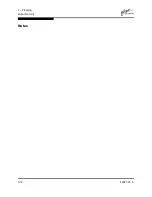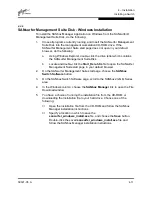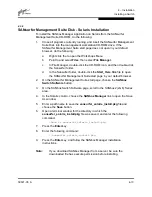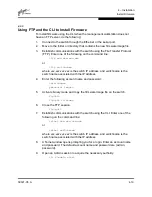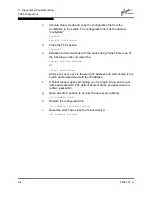4 – Installation
Installing a Switch
4-12
59021-05 A
4.2.7
SANsurfer Management Suite Disk - Linux Installation
To install the SANbox Manager application on Linux from the SANsurfer
Management Suite Disk, do the following:
1.
Close all programs currently running, and insert the SANsurfer Management
Suite Disk into the management workstation CD-ROM drive. If a file browser
window opens showing icons for the contents of the CD-ROM, double-click
the Start_Here.htm file to open the SANsurfer Management Suite start
page. If a file browser does not open, double-click the CD-ROM icon on the
to open the browser. If there is no CD-ROM icon, do the following:
a.
Open an xterm or other terminal window.
b.
Mount the CD-ROM. From a shell prompt, enter the following
command:
mount /mnt/cdrom
c.
Execute your web browser to view the Start_Here.htm document
using one of the following commands:
$mozilla file:/mnt/cdrom/Start_Here.htm
or
$netscape file:/mnt/cdrom/Start_Here.htm
d.
The SANsurfer Management Suite start page opens in your default
browser.
2.
On the SANsurfer Management Suite start page, choose the SANbox
Switch Software button.
3.
On the SANbox Switch Software page, scroll to the SANbox2 (2Gb) Series
area.
4.
In the Linux column, choose the SANbox Manager link to open the Save As
window.
5.
Enter a path name to save the sansurfer_linux_install.bin file, and choose
the Save button.
6.
Open a terminal window for the directory in which the
sansurfer_linux_install.bin file was saved, and enter the following
command and press the Enter key:
chmod +x sansurfer_linux_install.bin
7.
Enter the following command:
./sansurfer_linux_install.bin
8.
Press the Enter key, and follow the SANbox Manager installation
instructions.
Summary of Contents for SANbox2-16 Fibre Channel
Page 1: ...S i m p l i f y 59021 05 A Page i SANbox2 16 Fibre Channel Switch Installation Guide ...
Page 18: ...1 Introduction Technical Support 1 10 59021 05 A Notes ...
Page 30: ...2 General Description Switch Management 2 12 59021 05 A Notes ...
Page 42: ...3 Planning Fabric Security 3 12 59021 05 A Notes ...
Page 82: ...6 Removal Replacement Fans 6 6 59021 05 A Notes ...