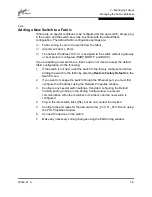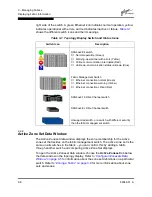3 – Managing Fabrics
Zoning a Fabric
59048-01 A
3-19
3.4.6.2
Activating and Deactivating a Zone Set
You must activate a zone set to apply its zoning definitions to the fabric. Only one
zone set can be active at one time. When you activate a zone set, the switch
distributes that zone set to the temporary zoning database on every switch in the
fabric. If Auto Save is enabled, the new active zone set is saved in the permanent
zoning database also. Refer to
”Auto Save” on page 3-13
.
The purpose of the deactivate function is to suspend all fabric zoning which
results in free communication fabric wide or no communication depending on the
default visibility setting. Refer to
”Default Visibility” on page 3-14
for more
information. It is not necessary to deactivate the active zone set before activating
a new one.
■
To activate a zone set, open the Zoning menu and select Activate Zone Set
to open the Activate Zone Set window. Select a zone set from the Select
Zone Set pull-down menu, and choose the Activate button.
■
To deactivate the active zone set, open the Zoning menu, select Deactivate
Zone Set. Acknowledge the warning about traffic disruption, and choose the
Yes button to confirm that you want to deactivate the active zone set.
3.4.6.3
Copying a Zone to a Zone Set
To copy an existing zone and its membership from one zone set to another, select
the zone and drag it to the chosen zone set. Choose the Apply button to save
changes to the zoning database.
3.4.6.4
Removing a Zone from a Zone Set or from All Zone Sets
You can remove a zone from a zone set or from all zone sets in the database.
1.
In the Faceplate Display, open the Zoning menu and select Edit Zoning to
open the Edit Zoning window.
2.
In the Zone Sets tree, select the zone(s) to be removed.
3.
Open the Edit menu, and select Remove to remove the zone from the zone
set, or select Remove from All Zones to remove the zone from all zone
sets.
4.
Choose the Apply button to save changes to the zoning database.
Alternatively, you may use shortcut menus to remove a zone from a zone set or
from all zone sets in the database.
Summary of Contents for SANbox2 SANbox2-64
Page 1: ...S i m p l i f y 59048 01 A Page i SANbox2 64 Switch Management User s Guide...
Page 36: ...2 Using SANbox Manager Using the Faceplate Display 2 24 59048 01 A Notes...
Page 62: ...3 Managing Fabrics Zoning a Fabric 3 26 59048 01 A Notes...
Page 84: ...4 Managing Switches Restoring the Factory Default Configuration 4 22 59048 01 A Notes...
Page 104: ...6 Managing Ports Testing Ports 6 16 59048 01 A Notes...
Page 188: ...A Command Line Interface Zoning Command A 84 59048 01 A Notes...
Page 214: ...C Messages Trap Configuration Dialog C 22 59048 01 A Notes...
Page 218: ...D Glossary D 4 59048 01 A Notes...