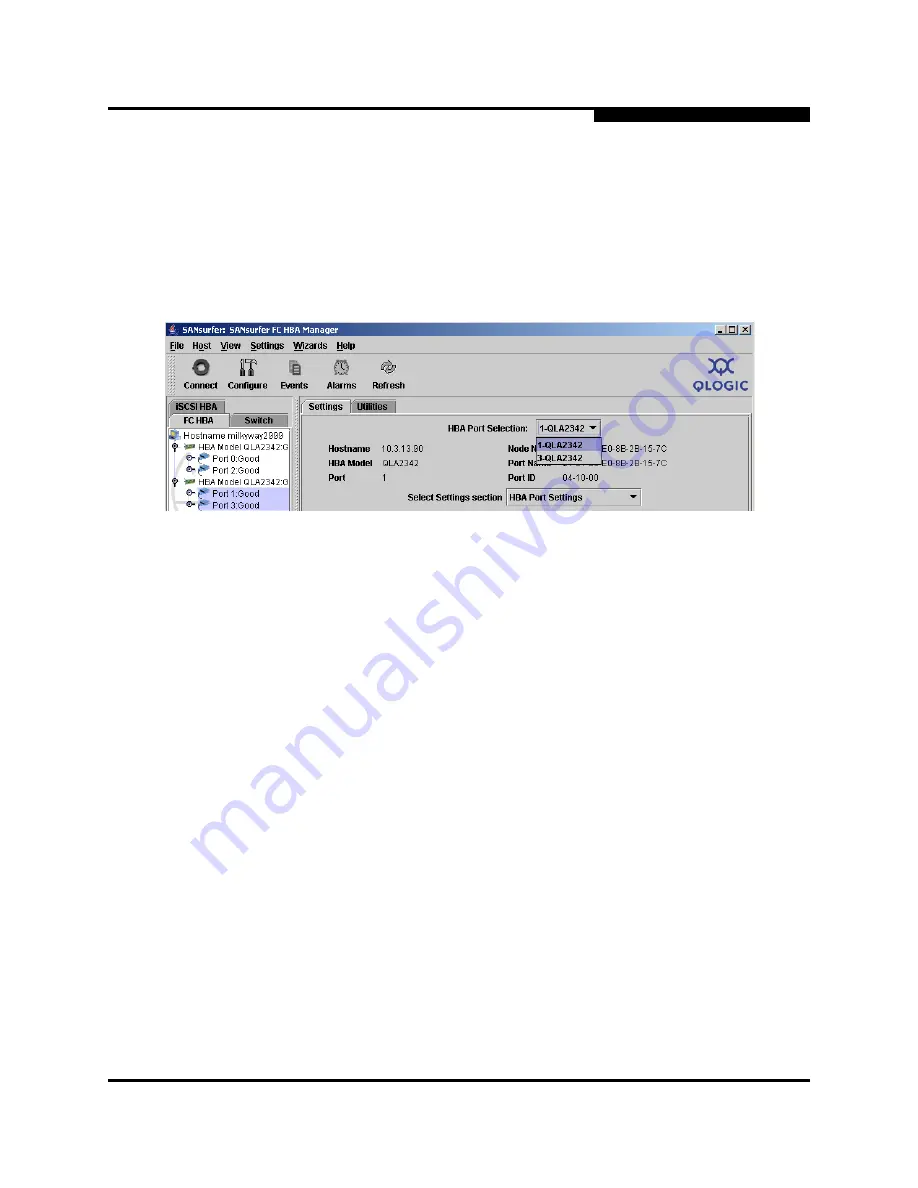
11 – Updating the HBA
Updating the HBA Port Settings, Advanced HBA Port Settings, and Boot Device
FS0054603-00 C
11-3
Q
Perform the following steps to modify the settings for the selected HBA ports:
1. In the SANsurfer FC HBA Manager main window HBA tree, select the HBA port.
If you want to configure multiple HBA ports with the same settings, hold the
CTRL key while selecting multiple HBA ports. The HBA ports must be in the
same series (QLA23
xx
HBAs, QLA22
xx
HBAs, or QLA200 HBAs). When you
select multiple HBA ports, the
HBA Port Selection
drop-down box displays
(see figure 11-2)
.
Figure 11-2. Settings Tabbed Page—Multiple HBA Ports Selected
NOTE:
Only the
Settings
(HBA Port Settings and Advanced HBA Port
Settings) and
Utilities
tabbed pages can be configured for multiple
HBA ports; therefore, the remaining tabbed pages do not display
when multiple HBA ports are selected.
2. Select the
Settings
tab.
3. In the
Select Settings section
box, select the type of settings that you want
to modify.
❑
HBA Port Settings.
See
section 11.1.1
for details.
❑
Advanced HBA Port Settings.
See
section 11.1.2
for details.
❑
Boot Device Selection.
See
section 11.1.3
for details.
4. As appropriate, modify the settings. In the list boxes, type or select the setting.
Select or clear the check boxes.
Summary of Contents for SANsurfer FC HBA Manager Application
Page 22: ...2 System Overview Troubleshooting 2 8 FS0054603 00 C Q Notes...
Page 28: ...4 System Requirements Supported QLogic HBAs 4 4 FS0054603 00 C Q Notes...
Page 68: ...6 Getting Started Refreshing the Configuration 6 20 FS0054603 00 C Q Notes...
Page 190: ...11 Updating the HBA Updating the HBA Driver 11 26 FS0054603 00 C Q Notes...
Page 208: ...A Frequently Asked Questions A 2 FS0054603 00 C Q Notes...
Page 218: ...D Contacting QLogic D 2 FS0054603 00 C Q Notes...
















































