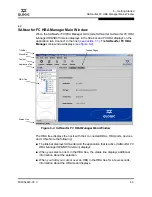6 – Getting Started
SANsurfer FC HBA Manager Main Window
FS0054603-00 C
6-5
Q
HBA port icons and text.
The HBA tree displays the following information:
■
HBA port number (Port
n
)
■
HBA port alias (if assigned)
(see section 9.3)
■
Beacon flashing:
Flash HBA Port Beacon
is enabled
(see section 10.1.1)
■
HBA status: the most severe displays—bad alarm, loop down, warning alarm,
or good (no alarm). For information about alarms,
see section 8.2
.
Examples:
Port 0:MyHBAPort:Good, Beacon Flashing
Port 3::Loop Down
The HBA port icons are:
Device icons and text.
The HBA tree displays the following information about disks,
tapes, and SAFTE devices:
■
Device type: disk, tape, or SAFTE (used for enclosure information).
■
Device port ID: port ID of the disk, tape, or SAFTE device.
■
Online/inactive status: a circled red X on the icon indicates an inactive device
(the device is down, the port on device is down or inactive, or the device is not
responding properly to SCSI commands).
■
Diagnostics enabled/disabled for read/write buffer test: a green check mark on
the icon and
Diag Enabled
in text indicate enabled. See
section 10.1.3
for more
information.
■
Good
■
Warning. Warning alarm
■
Loop Down
■
Bad. Bad alarm
■
Offline. HBA port on offline host
■
Beacon Flashing, Good
■
Beacon Flashing, Warning
■
Loop Down, Beacon Flashing
■
Beacon Flashing, Bad
Summary of Contents for SANsurfer FC HBA Manager Application
Page 22: ...2 System Overview Troubleshooting 2 8 FS0054603 00 C Q Notes...
Page 28: ...4 System Requirements Supported QLogic HBAs 4 4 FS0054603 00 C Q Notes...
Page 68: ...6 Getting Started Refreshing the Configuration 6 20 FS0054603 00 C Q Notes...
Page 190: ...11 Updating the HBA Updating the HBA Driver 11 26 FS0054603 00 C Q Notes...
Page 208: ...A Frequently Asked Questions A 2 FS0054603 00 C Q Notes...
Page 218: ...D Contacting QLogic D 2 FS0054603 00 C Q Notes...