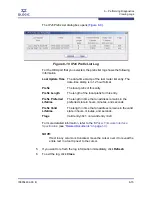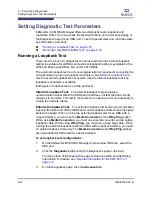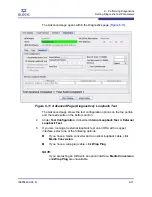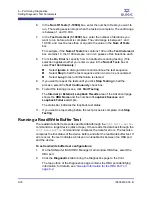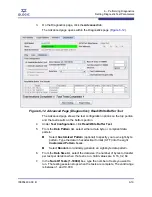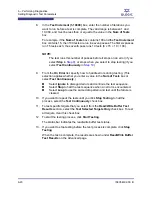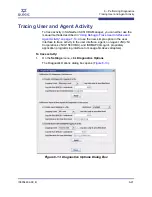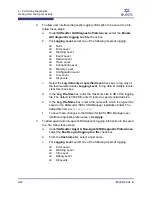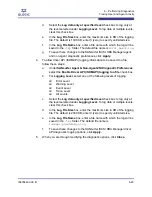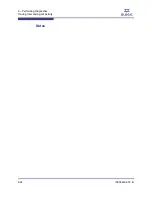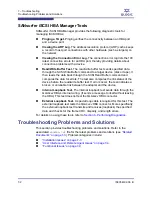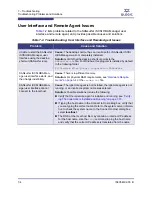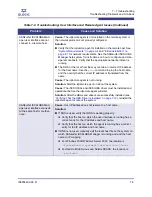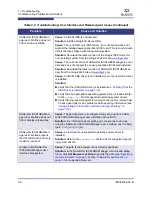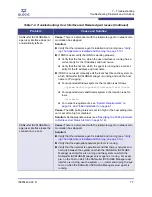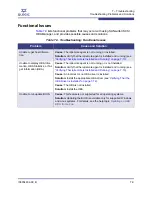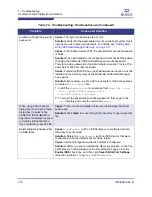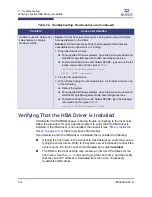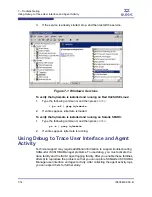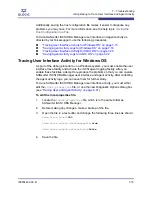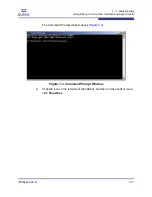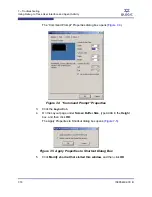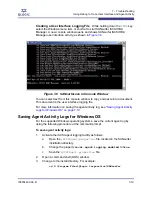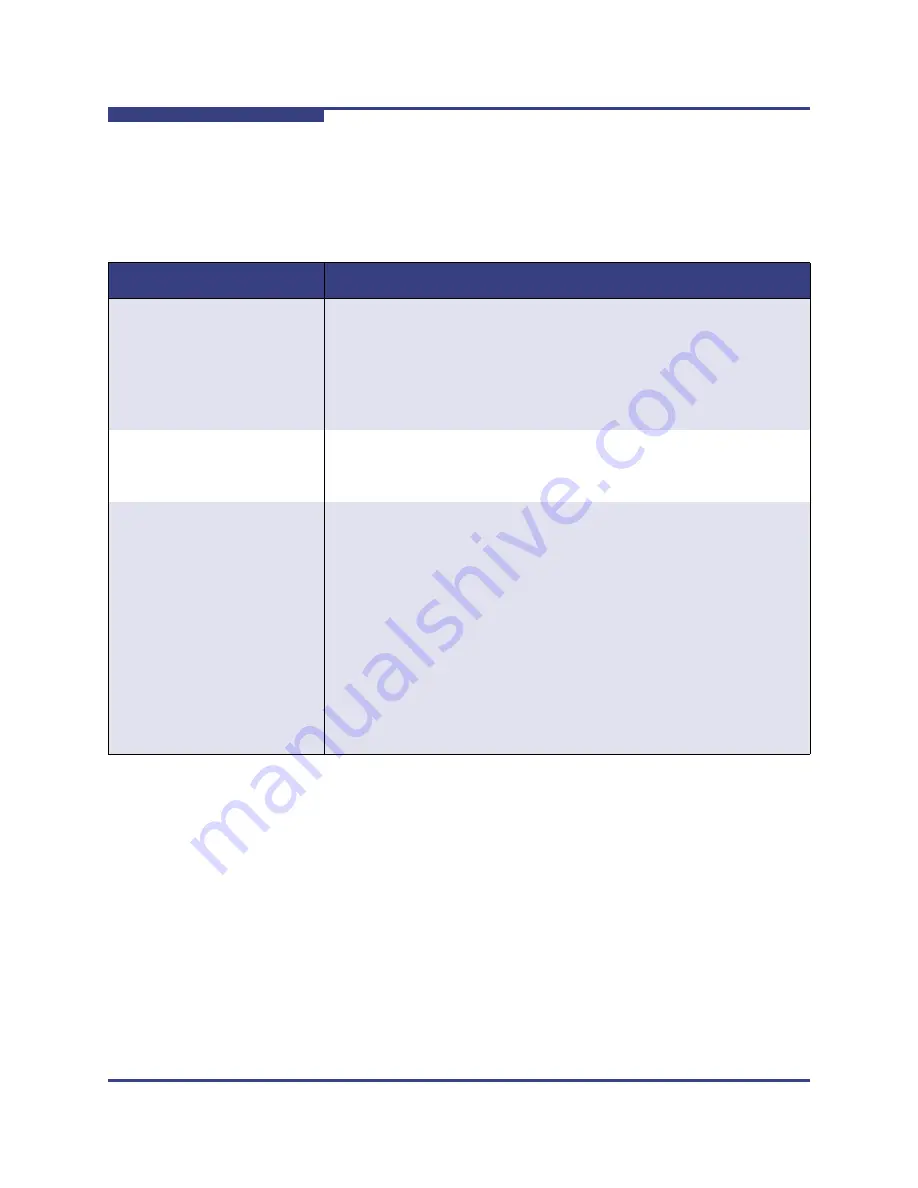
7 – Troubleshooting
Troubleshooting Problems and Solutions
7-4
IS0054602-00 B
S
User Interface and Remote Agent Issues
Table 7-2
lists problems related to the SANsurfer iSCSI HBA Manager user
interface and remote agent, and provides possible causes and solutions.
Table 7-2. Troubleshooting: User Interface and Remote Agent Issues
Problem
Cause and Solution
Unable to start the SANsurfer
iSCSI HBA Manager user
interface using the desktop
shortcut (SANsurfer icon).
Cause:
The desktop shortcut has an invalid path or SANsurfer iSCSI
HBA Manager was not completely installed.
Solution:
Verify that the desktop shortcut points to the
SANsurfer.exe
file. For Windows, this program is installed by default
in the following folder:
C:\Program Files\QLogic Corporation\SANsurfer
SANsurfer iSCSI HBA Man-
ager user interface starts, and
then hangs indefinitely.
Cause:
There is insufficient memory.
Solution:
For physical RAM requirements, see
“Hardware Require-
ments” on page 3-4
or the
readme.txt
file.
SANsurfer iSCSI HBA Man-
ager user interface cannot
connect to the local host.
Cause:
The iqlremote agent is not installed, the iqlremote agent is not
running, or an incorrect system name was entered.
Solution:
Possible solutions include the following:
Verify that the iqlremote agent is installed and running; see
“Verify-
ing That iqlremote is Installed and Running” on page 7-13
.
If typing the host name in the Connect to Host dialog box, verify that
you are typing the correct name. Refer to the system server informa-
tion to check the system name. In the Connect to Host dialog box,
select
localhost
.
The DNS or the local host file may contain an incorrect IP address
for the host name. Use the
Ping
command to ping the host name
and verify that the correct IP address is translated from the name.