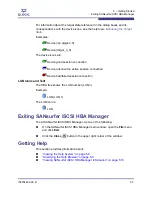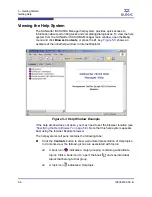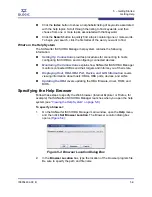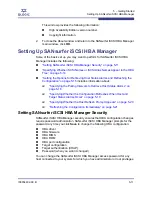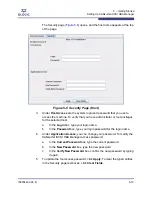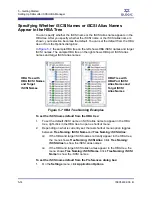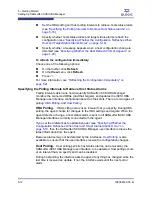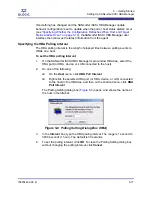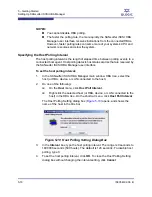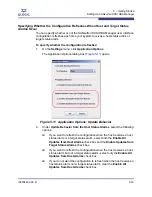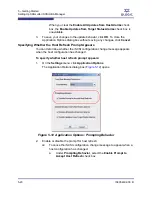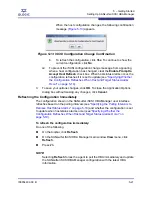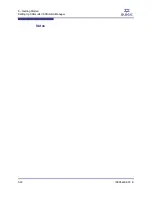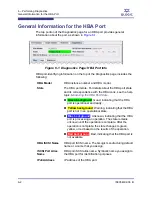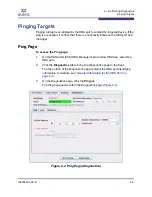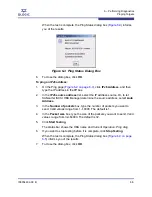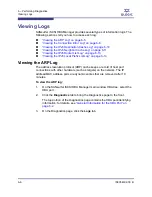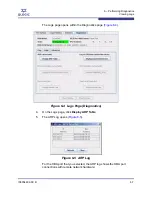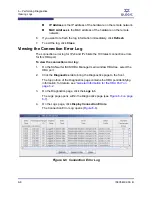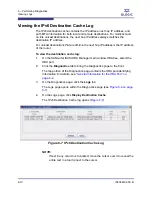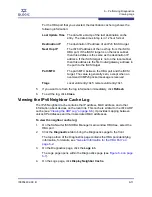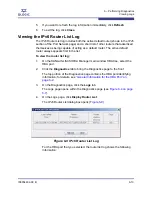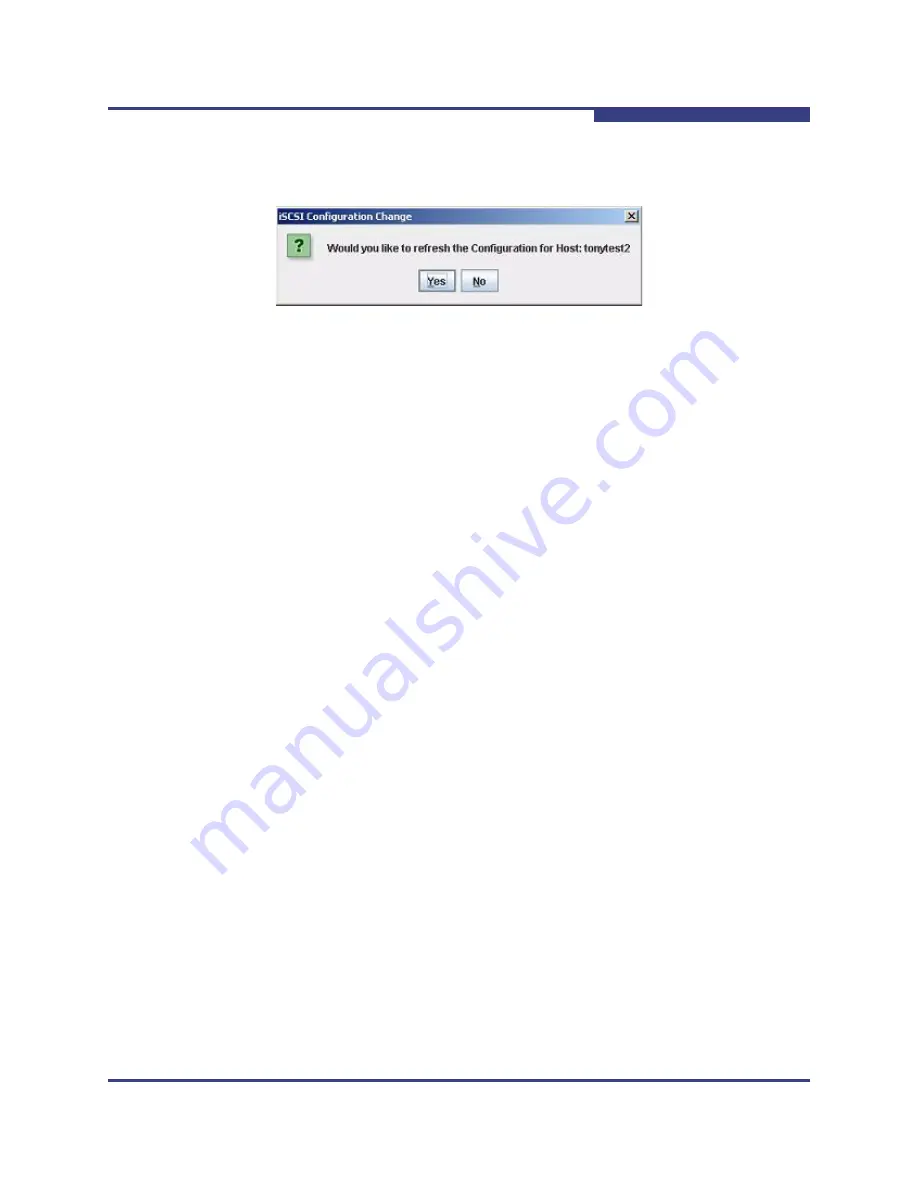
5 – Getting Started
Setting Up SANsurfer iSCSI HBA Manager
IS0054602-00 B
5-21
A
When the host configuration changes, the following confirmation
message (
Figure 5-13
) appears.
Figure 5-13 iSCSI Configuration Change Confirmation
b.
To refresh the configuration, click
Yes
. To continue to show the
current configuration, click
No
.
To prevent the iSCSI configuration change message from appearing
when a host configuration has changed, clear the
Enable Prompt to
Accept Host Refresh
check box. When host status alarms occur, the
configuration refreshes if it is set to update (see
“Specifying Whether
the Configuration Refreshes When Host and Target Status Alarms
Occur” on page 5-19
).
3.
To save your options changes, click
OK
. To close the Application Options
dialog box without making any changes, click
Cancel
.
Refreshing the Configuration Immediately
The configuration shown in the SANsurfer iSCSI HBA Manager user interface
refreshes based on the polling intervals (see
“Specifying the Polling Intervals to
Retrieve Host Status Alarms” on page 5-16
) and whether the configuration is set
to update when host status alarms occur (see
“Specifying Whether the
Configuration Refreshes When Host and Target Status Alarms Occur” on
page 5-19
).
To refresh the configuration immediately:
Do one of the following:
On the toolbar, click
Refresh
.
On the SANsurfer iSCSI HBA Manager main window
View
menu, click
Refresh
.
Press
F5
.
NOTE:
Selecting
Refresh
forces the agent to poll the HBA immediately and update
the SANsurfer iSCSI HBA Manager configuration with the latest HBA
information.