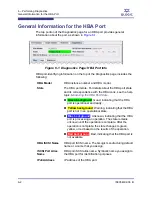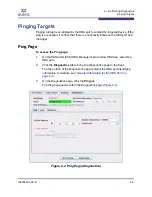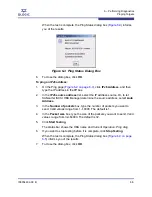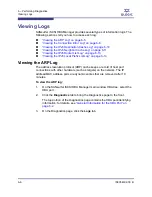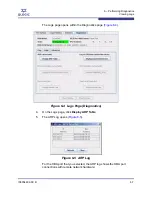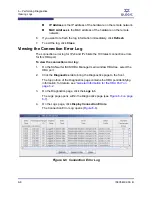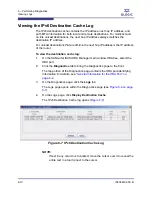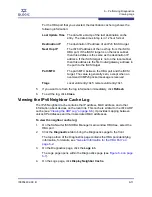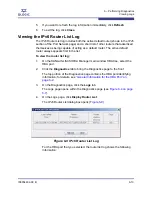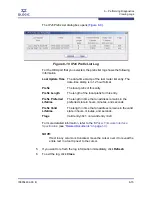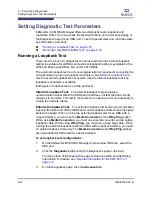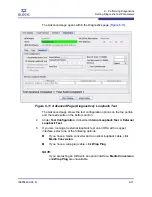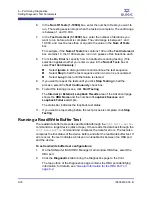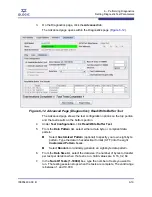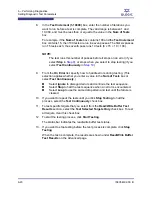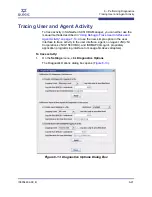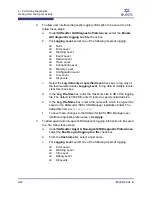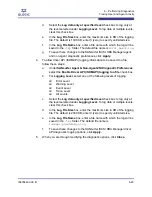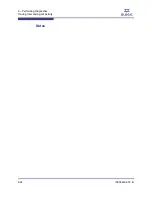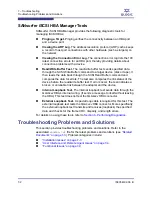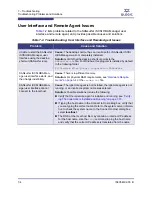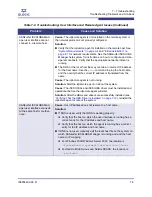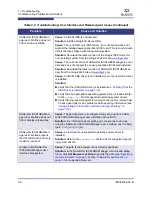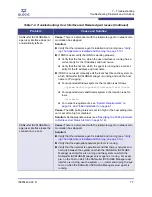6 – Performing Diagnostics
Setting Diagnostic Test Parameters
6-16
IS0054602-00 B
S
Setting Diagnostic Test Parameters
SANsurfer iSCSI HBA Manager offers two diagnostic tests: loopback and
read/write buffer. You can access the testing functions on the Advanced page of
the Diagnostics page for an HBA port. To set the parameters and run these tests,
see the following sections:
“Running a Loopback Test” on page 6-16
“Running a Read/Write Buffer Test” on page 6-18
Running a Loopback Test
There are two kinds of loopback tests: internal and external. Internal loopback
testing is available for all HBAs and external loopback testing is available for the
405x and 406x series HBAs, but not for 4010 HBAs.
The external loopback test is a more complete test, but requires disconnecting the
network cable to plug in a loopback mechanism (see
External Loopback Test.
).
Use the external loopback test if possible. Use the internal loopback test if no
loopback mechanism is available.
Both types of loopback test are at the port level.
Internal Loopback Test.
The internal loopback test generates a
communication signal within the HBA board and does not test the final circuitry
that goes to the cable. This test is convenient to run because it is not necessary to
unplug the network cables.
External Loopback Test.
The external loopback test sends a communication
signal to the cable and off the HBA board, and a loopback cable carries the signal
back to the board. When running the external loopback test for an HBA with a
copper interface, you can use the
Media Conversion
or the
Wrap Plug
option.
When using
Media Conversion
, you must use a media converter and an optical
loopback cable. When using
Wrap Plug
, you must use a wrap plug cable. When
running the external loopback test for an HBA with an optical interface, you need
an optical loopback cable only. The
Media Conversion
and
Wrap Plug
options
are unavailable for HBAs with an optical interface.
To set loopback test configurations:
1.
On the SANsurfer iSCSI HBA Manager main window HBA tree, select the
HBA port.
2.
Click the
Diagnostics
tab to bring the Diagnostics page to the front.
The top portion of the Diagnostics page contains the HBA port-identifying
information; for details, see
“General Information for the HBA Port” on
page 6-2
.
3.
On the Diagnostics page, click the
Advanced
tab.