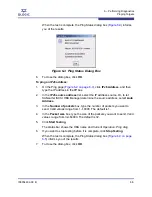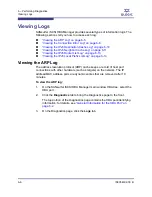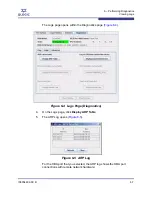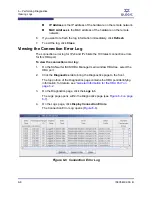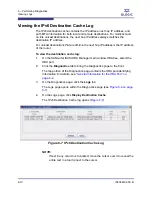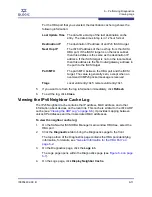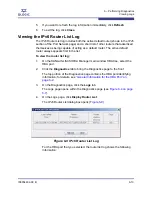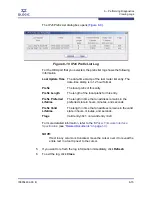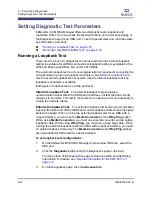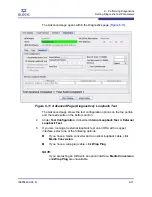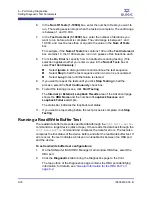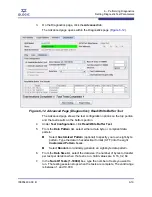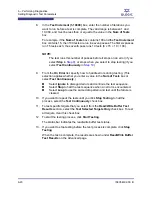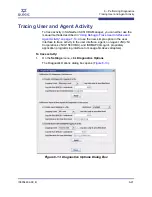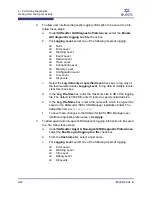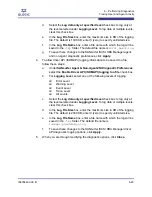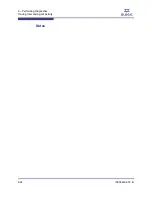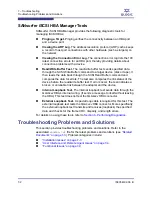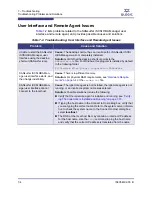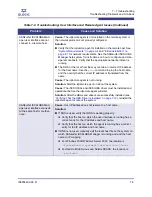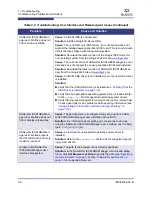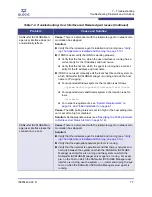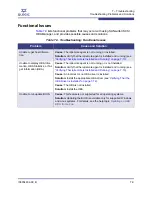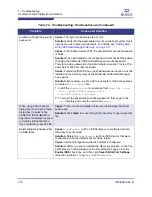6 – Performing Diagnostics
Setting Diagnostic Test Parameters
IS0054602-00 B
6-19
A
3.
On the Diagnostics page, click the
Advanced
tab.
The Advanced page opens within the Diagnostics page (
Figure 6-12
).
Figure 6-12 Advanced Page (Diagnostics): Read/Write Buffer Test
The Advanced page shows the test configuration options on the top portion
and the test results on the bottom portion.
4.
Under
Test Configuration
, click
Read/Write Buffer Test
.
5.
From the
Data Pattern
list, select either a data byte or compliant data
pattern:
Select
Customized Pattern
(optional) to specify your own eight-byte
pattern. Type the data in hexadecimal format (0-FF) into the eight
Customized Pattern
boxes.
Select
Random
to randomly generate an eight-byte data pattern.
6.
From the
Data Size
list, select the data size; the number of bytes to transfer
per test per iteration when the test is run. Valid values are 8, 16, 32, 64.
7.
In the
Num Of Tests (1-10000)
box, type the number of tests you want to
run. The testing session stops when the tests are complete. The valid range
is between 1 and 10,000.