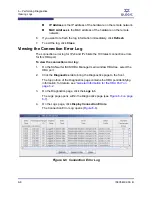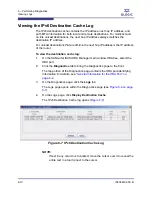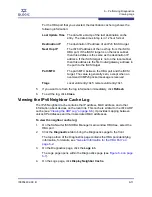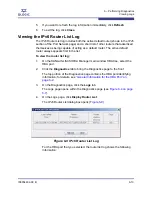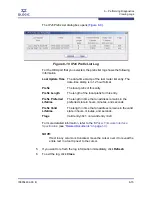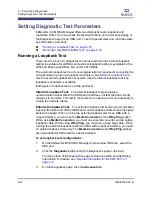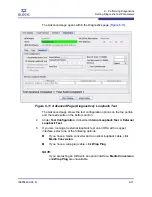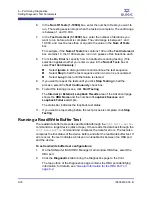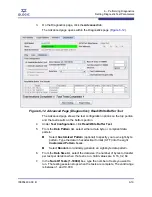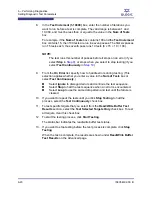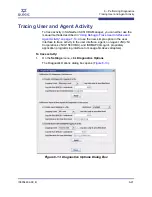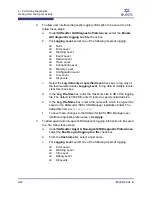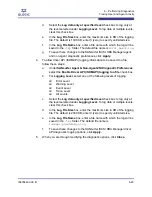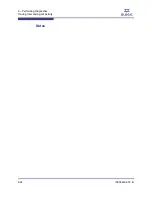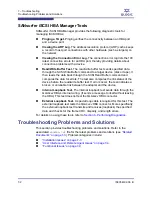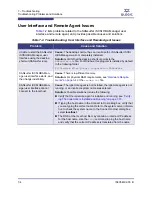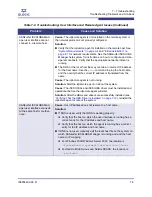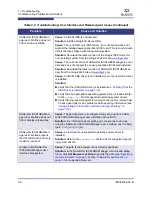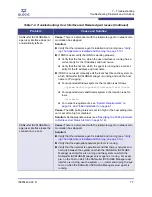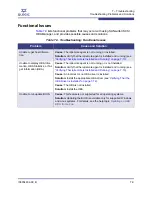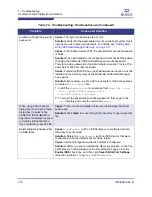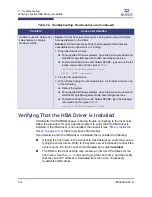6 – Performing Diagnostics
Tracing User and Agent Activity
6-22
IS0054602-00 B
S
2.
To allow user interface diagnostic logging information to be saved to a file,
follow these steps:
a.
Under
SANsurfer GUI Diagnostic Preferences
, select the
Enable
GUI diagnostic logging to a file
check box.
b.
For
Logging Level
, select one of the following levels of logging:
None
Error Level
Warning Level
Event Level
Spawn Level
Trace Level
Connection Level
Memory Level
Configuration Level
Low Level
All Levels
c.
Select the
Log data only at specified level
check box to log only at
the level selected under
Logging Level
. To log data at multiple levels,
clear this check box.
d.
In the
Log File Size
box, enter the maximum size in KB of the logging
file. The default is 3000 KB; enter 0 (zero) to specify unlimited size.
e.
In the
Log File Name
box, enter a file name with which the log will be
saved in the SANsurfer iSCSI HBA Manager installation folder. The
default file name is
troutput.txt
.
f.
To save these changes to the SANsurfer iSCSI HBA Manager user
interface diagnostic preferences, click
Apply
.
3.
To allow agent and non-agent/JNI diagnostic logging information to be saved
to a file, follow these steps:
a.
Under
SANsurfer Agent & Non-Agent/JNI Diagnostic Preferences
,
select the
Enable agent logging to a file
check box.
b.
From the
Hostname
list, select a host name.
c.
For
Logging Level
, select one of the following levels of logging:
Error Level
Warning Level
Info Level
Debug Level
All Levels