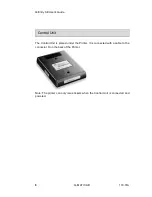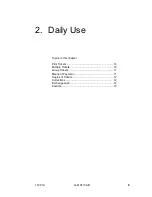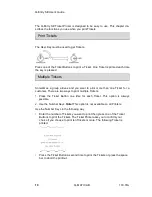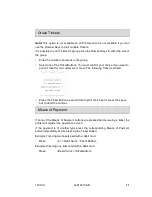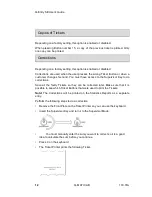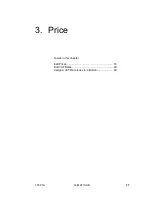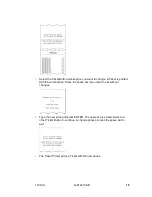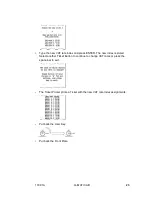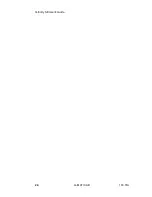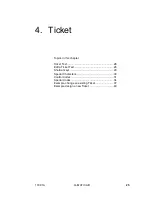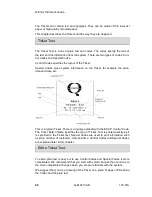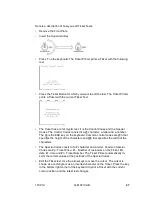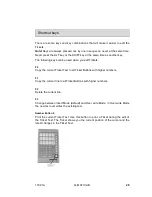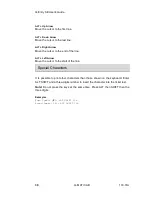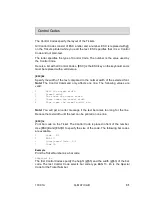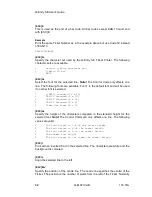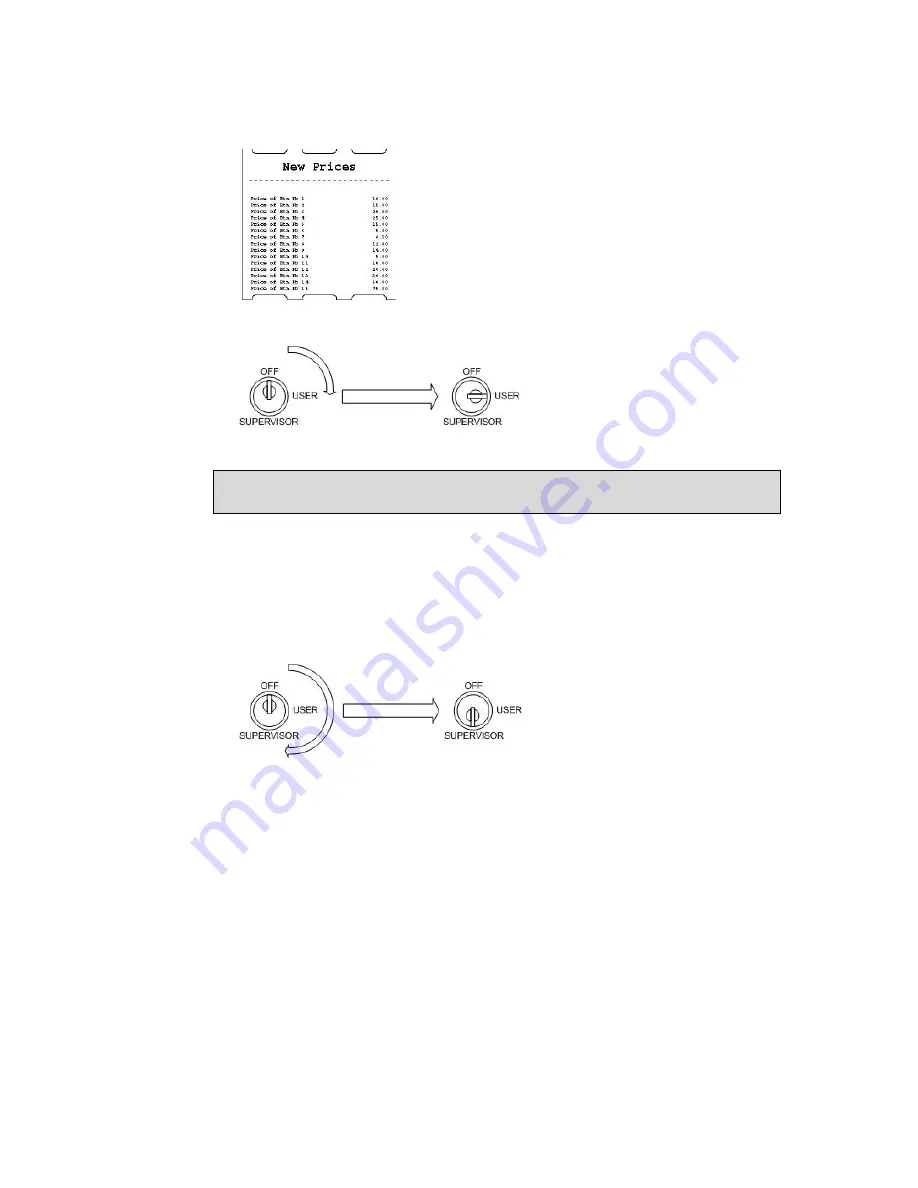
Q-
Entry SE User’s Guide
20
Q-MATIC AB
133.01A
• Put back the User Key.
• Put back the Front Plate.
Edit VAT Rates
You must use the Supervisor Key to edit the VAT rates.
Follow these steps to change a VAT rate.
•
Remove the Front Plate.
•
Insert the Supervisor Key.
• Press L on the keyboard. The Ticket Printer prints a Ticket with the current
VAT rates and asks you to select a VAT rate. The action will be automatically
aborted if no VAT rate is selected within some seconds.
Summary of Contents for Q-Entry SE
Page 1: ...User s Guide Q Entry SE 133 02A...
Page 2: ......
Page 3: ......
Page 4: ......
Page 6: ...Q Entry SE User s Guide ii Q MATIC AB 133 01A...
Page 10: ......
Page 34: ...Q Entry SE User s Guide 24 Q MATIC AB 133 01A...
Page 54: ...Q Entry SE User s Guide 44 Q MATIC AB 133 01A...
Page 58: ...Q Entry SE User s Guide 48 Q MATIC AB 133 01A...
Page 68: ...Q Entry SE User s Guide 58 Q MATIC AB 133 01A...
Page 72: ...Q Entry SE User s Guide 62 Q MATIC AB 133 01A...
Page 76: ...Q Entry SE User s Guide 66 Q MATIC AB 133 01A...
Page 80: ...Q Entry SE User s Guide 70 Q MATIC AB 133 01A...
Page 84: ...Q Entry SE User s Guide 74 Q MATIC AB 133 01A...
Page 85: ...133 01A Q MATIC AB 75 11 Total Report Topics in this chapter To print the Report 76...
Page 92: ...Q Entry SE User s Guide 82 Q MATIC AB 133 01A...
Page 98: ...Q Entry SE User s Guide 88 Q MATIC AB 133 01A...
Page 102: ...Q Entry SE User s Guide 92 Q MATIC AB 133 01A...
Page 103: ...133 01A Q MATIC AB 93 15 Change Date Topics in this chapter To change the Date 94...
Page 108: ...Q Entry SE User s Guide 98 Q MATIC AB 133 01A...
Page 109: ...133 01A Q MATIC AB 99 17 Change Company Info Topics in this chapter To change Company Info 100...
Page 114: ...Q Entry SE User s Guide 104 Q MATIC AB 133 01A...
Page 115: ...133 01A Q MATIC AB 105 19 Shortcut Keys...
Page 118: ......