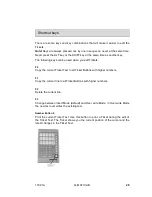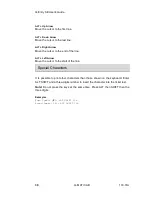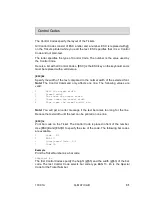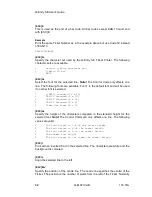Q-
Entry SE User’s Guide
42
Q-MATIC AB
133.01A
• Remove all lines, even those without text. Now we have a completely empty
Ticket. Enter the Ticket Text. Press Number Button 9 regularly to check the
current position of the cursor and the Ticket Text.
• Press Ticket Button 1 to get a preview of the Ticket. Press T and Ticket But-
ton 1 again. Edit the Ticket Text if there were any errors. Press Ticket Button
1 to get a new preview of the Ticket.
• When you are satisfied with the Ticket Text you should press T and Ticket
Button 1. Then press F0 to copy the Ticket Text to all Ticket Buttons.
• Now you have a completely new Ticket.
Summary of Contents for Q-Entry SE
Page 1: ...User s Guide Q Entry SE 133 02A...
Page 2: ......
Page 3: ......
Page 4: ......
Page 6: ...Q Entry SE User s Guide ii Q MATIC AB 133 01A...
Page 10: ......
Page 34: ...Q Entry SE User s Guide 24 Q MATIC AB 133 01A...
Page 54: ...Q Entry SE User s Guide 44 Q MATIC AB 133 01A...
Page 58: ...Q Entry SE User s Guide 48 Q MATIC AB 133 01A...
Page 68: ...Q Entry SE User s Guide 58 Q MATIC AB 133 01A...
Page 72: ...Q Entry SE User s Guide 62 Q MATIC AB 133 01A...
Page 76: ...Q Entry SE User s Guide 66 Q MATIC AB 133 01A...
Page 80: ...Q Entry SE User s Guide 70 Q MATIC AB 133 01A...
Page 84: ...Q Entry SE User s Guide 74 Q MATIC AB 133 01A...
Page 85: ...133 01A Q MATIC AB 75 11 Total Report Topics in this chapter To print the Report 76...
Page 92: ...Q Entry SE User s Guide 82 Q MATIC AB 133 01A...
Page 98: ...Q Entry SE User s Guide 88 Q MATIC AB 133 01A...
Page 102: ...Q Entry SE User s Guide 92 Q MATIC AB 133 01A...
Page 103: ...133 01A Q MATIC AB 93 15 Change Date Topics in this chapter To change the Date 94...
Page 108: ...Q Entry SE User s Guide 98 Q MATIC AB 133 01A...
Page 109: ...133 01A Q MATIC AB 99 17 Change Company Info Topics in this chapter To change Company Info 100...
Page 114: ...Q Entry SE User s Guide 104 Q MATIC AB 133 01A...
Page 115: ...133 01A Q MATIC AB 105 19 Shortcut Keys...
Page 118: ......