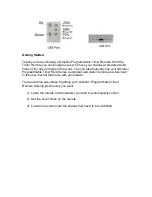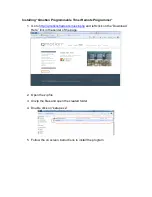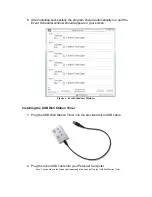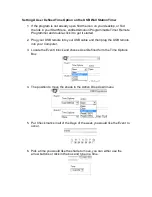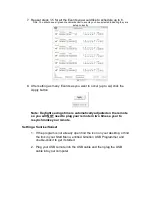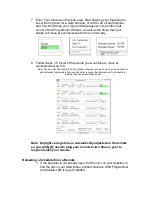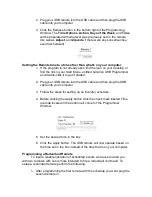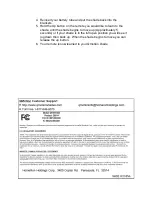Reviews:
No comments
Related manuals for QR1051433

AURA Series
Brand: YOODA Pages: 4

6002
Brand: Unipro Pages: 28
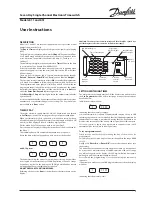
811
Brand: Danfoss Pages: 2

5820
Brand: RaceAmerica Pages: 8
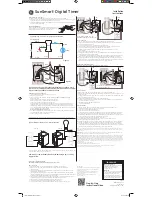
SunSmart 15312
Brand: GE Pages: 2

15087
Brand: GE Pages: 2
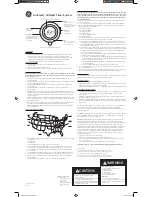
Indoor SunSmart
Brand: GE Pages: 2
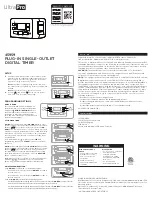
45959
Brand: UltraPro Pages: 2
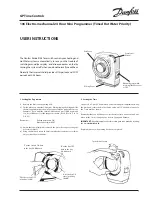
106
Brand: Danfoss Pages: 2
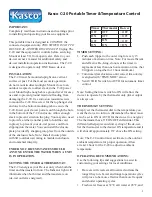
C20
Brand: Kasco Pages: 2
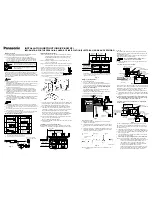
CZ-ESWC2
Brand: Panasonic Pages: 2
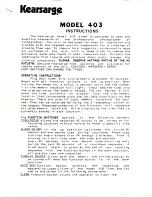
403
Brand: Kearsarge Pages: 4

TE103
Brand: B&Q Pages: 2
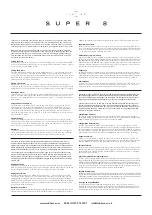
Super 8
Brand: TabTime Pages: 2

V
Brand: Jacob Jensen Pages: 24
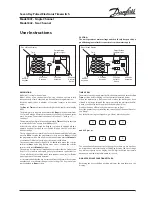
841
Brand: Danfoss Pages: 2
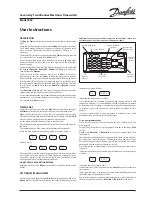
852
Brand: Danfoss Pages: 2
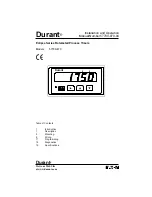
Durant Eclipse Series
Brand: Eaton Pages: 23