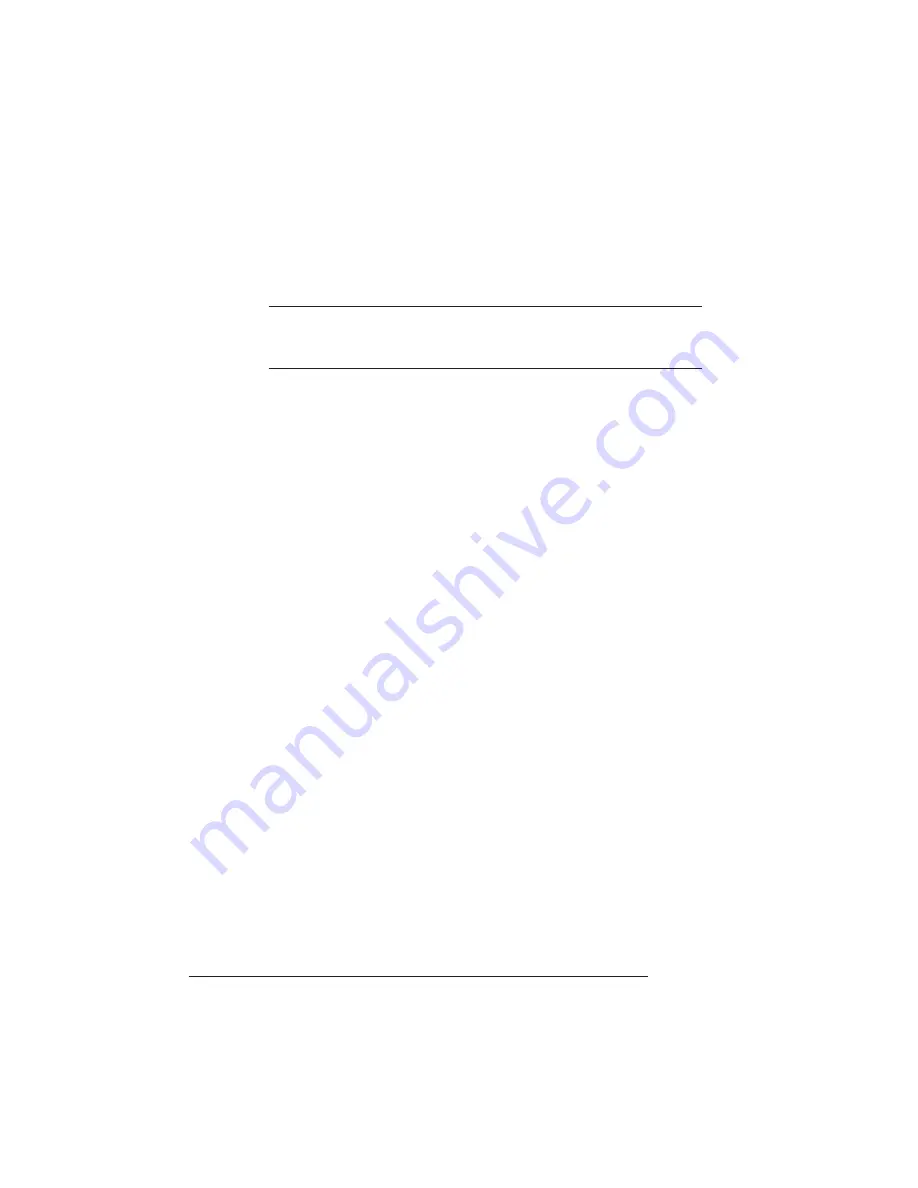
Collating
Output
QMS 1660 Print System Operation
3-8
of the
Reference
for more information on configuring your print
system’s memory.
▲
Caution:
This option should be used only by individuals who are
familiar with adjusting memory clients’ values. Incorrect use of
this option could cause your system to operate incorrectly.
n
If the print system has an optional hard disk (internal or external),
turn on Enable Disk Swapping (Administration/Memory/Enable
Disk Swap menu). The extra memory is distributed to all memory
clients.
n
Collate through your application.
»
Note:
Collating through your application is more time consuming
than collating through the printer. The application sends the
complete job the requested number of times rather than sending
it once and holding data in printer memory.
A Note About Collating PCL 5 Files
PCL 5 allows you to set the number of copies you want to print per
page rather than per file. When collation is turned off, the printer
prints the requested number of copies for each page. However, when
collation is turned on, the printer looks at the number of copies
requested for the first page of the file and prints that many copies of
each page.
Example—You have a 3-page PCL 5 file and specify 3 copies of
page 1, 1 copy of page 2, and 2 copies of page 3.
n
With collation turned off, the pages print in the following order:
1, 1, 1, 2, 3, 3.
n
With collation turned on, the pages print in the following order:
1, 2, 3, 1, 2, 3, 1, 2, 3.
Summary of Contents for 1660
Page 1: ...QMS 1660 Print System Operation 1800357 001B...
Page 8: ......
Page 9: ...1 Introduction In This Chapter n About this manual n Typographic conventions...
Page 32: ......
Page 45: ...4 Printer Care In This Chapter n Handling the printer n Cleaning the printer...
Page 50: ......
Page 56: ......
Page 92: ......
Page 93: ...A QMS Customer Support In This Appendix n Sources of customer support n QMS world wide offices...
Page 98: ......
Page 122: ......
















































