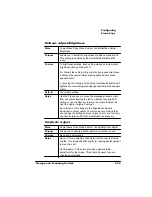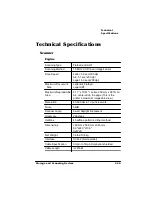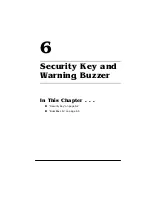&RQILJXULQJ
&URZQ&RS\
4063ULQW6\VWHP2SWLRQV
6FDOLQJ
6FDQ5HVROXWLRQ
Menu
Copier Menu/Copy Mode/Scale Size%
Purpose
Use this to change the scale value from the current value in the
positive or negative direction.
Choices
50-200% dpi range
Default
100 dpi
Note
Original of source will be printed at the upper left of the page.
The bottom of the page may be cropped.
If you want to scale the copy, you must set the Scale Size %
first and then press the Copy key. Press the Online key
only
after copying has finished. Pressing Online before pressing
Copy does not save the scaling value.
Menu
Copier Menu/Copy Mode/Custom Config/Scan Resolution
Purpose
Use this menu to specify what resolution the scanner should
use for custom scan settings.
Choices
100, 150, 200, or 300 dpi
Choose a scan resolution that is at most half of the printer
resolution being used. The higher the scan resolution, the
more detailed the copy output (as long as the printer
resolution being used is double the scan resolution). Also, a
higher scan resolution increases copying time, because of the
increased amount of data that must be scanned and sent to
the printer for processing. (Each time the scan resolution is
doubled, the amount of information that is scanned and
printed is quadrupled.)
Default
200 dpi
Note
In order to change the default scan resolution, you must
choose the Custom Gray option in the Copier/Copy Mode/
Select Mode menu.
Summary of Contents for 2060
Page 1: ...406 3ULQW 6 VWHP 2SWLRQV...
Page 9: ...QWURGXFWLRQ Q 7KLV KDSWHU About This Manual on page 1 2 Typographic Conventions on page 1 3...
Page 126: ......
Page 127: ...6HFXULW H DQG DUQLQJ X HU Q 7KLV KDSWHU Security Key on page 6 2 BuzzBox Lite on page 6 6...
Page 146: ......
Page 154: ......
Page 160: ......