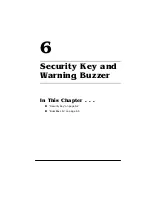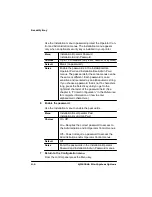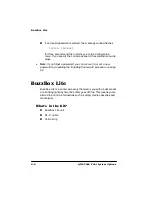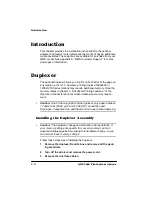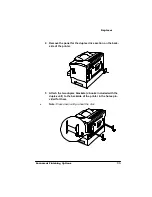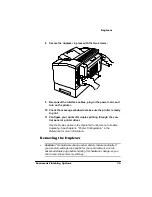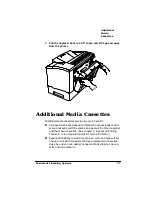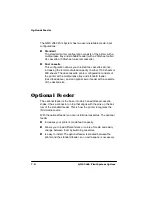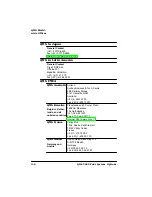'XSOH[HU
'RFXPHQW)LQLVKLQJ2SWLRQV
8
Secure the duplexer in place with the two screws.
9
Reconnect the interface cables, plug in the power cord, and
turn on the printer.
10 Check the message window to make sure the printer is ready
to print.
11 Configure your printer for duplex printing through the con-
trol panel or printer driver.
5HPRYLQJWKH'XSOH[HU
s
Caution: This hardware change automatically restores defaults. If
your memory settings are specific for your environment, print an
advanced status page before making this hardware change, so you
can recover these memory settings.
Summary of Contents for 2060
Page 1: ...406 3ULQW 6 VWHP 2SWLRQV...
Page 9: ...QWURGXFWLRQ Q 7KLV KDSWHU About This Manual on page 1 2 Typographic Conventions on page 1 3...
Page 126: ......
Page 127: ...6HFXULW H DQG DUQLQJ X HU Q 7KLV KDSWHU Security Key on page 6 2 BuzzBox Lite on page 6 6...
Page 146: ......
Page 154: ......
Page 160: ......