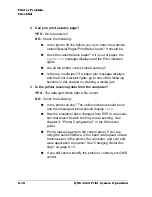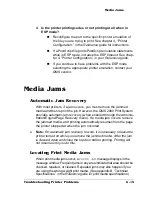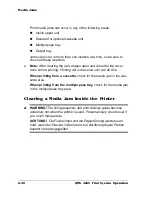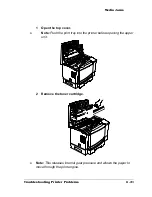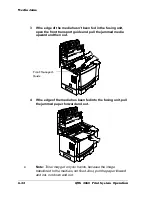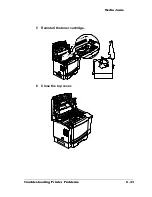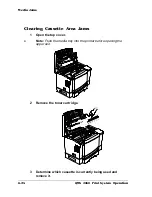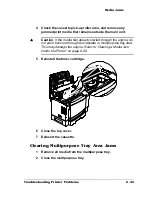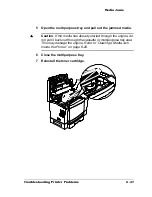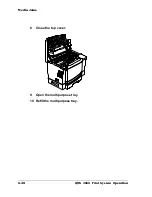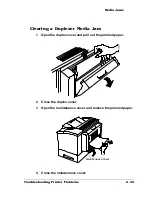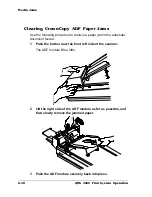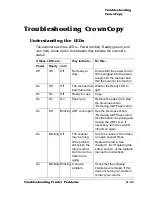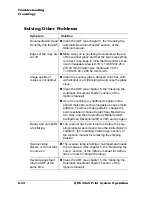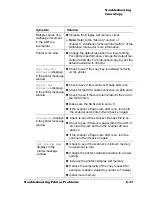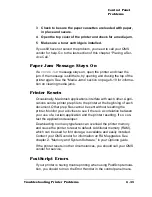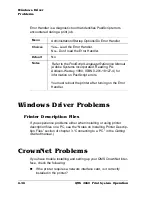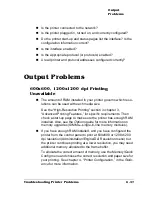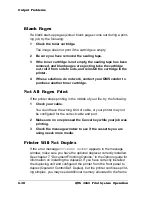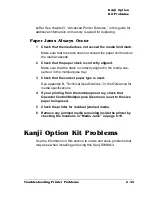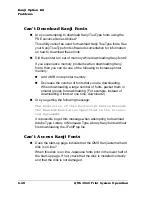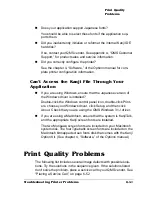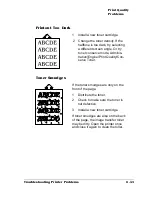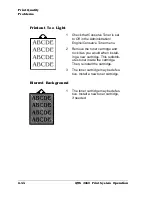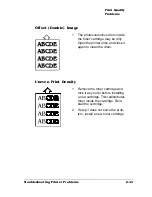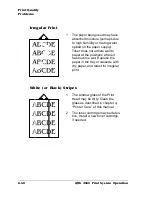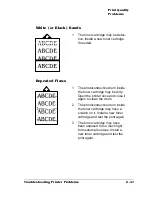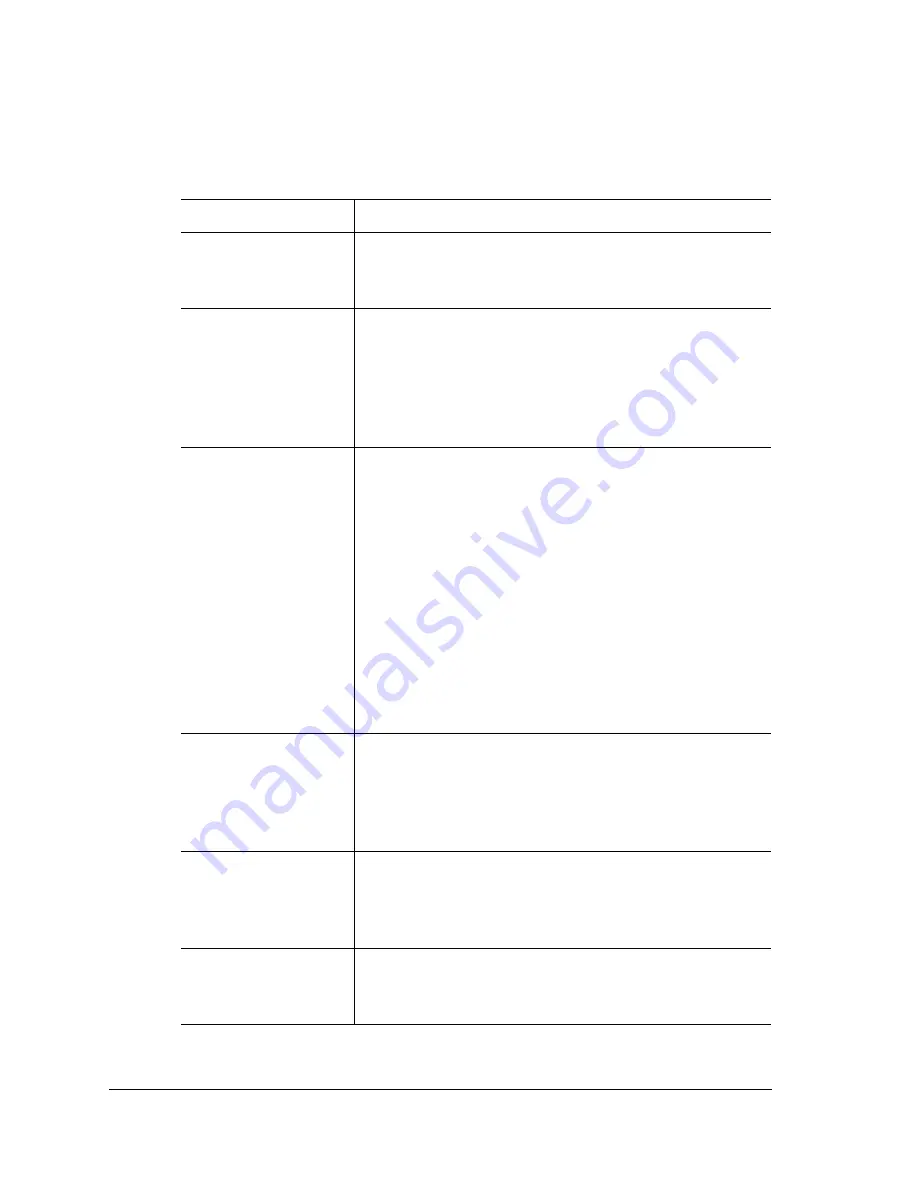
Troubleshooting
CrownCopy
QMS 2060 Print System
Operation
6-32
Solving Other Problems
Symptom
Solution
Documents don’t feed
smoothly into the ADF.
n
Clean the ADF (see chapter 5, the “Cleaning the
Automatic Document Feeder” section, of the
Options manual).
Edges of the copy are
cut off
n
Make sure you’re centering documents at the top
of the scanner glass and that the scan size setting
is correct. Also keep in mind that the printer’s max-
imum imageable area is 8.16'' x 10.66''/207.26 x
270.93 mm for letter-size media and 7.93'' x
11.36''/201.46 x 288.54 mm for A4.
Image quality of
copies is not optimal.
n
Clean the scanner glass: dampen a lint-free cloth
with alcohol or a mild detergent and wipe the glass
clean.
n
Clean the ADF (see chapter 5, the “Cleaning the
Automatic Document Feeder” section, of the
Options manual).
n
If you’re scanning any halftoned original, some
printed materials, such as magazines, cause moiré
patterns. To remove these patterns, change the
scan resolution (choose Copier/Copy Mode/Cus-
tom Gray, and then Copier/Copy Mode/Custom
Config/Scan Resolution/200 or 300) and try again.
Ready and Jam LEDs
are blinking
n
The scanner has been turned on before the ship-
ping bracket was removed. Use the instructions in
chapter 5, the “Installing CrownCopy” section, of
the Options manual for removing the shipping
bracket.
Scanner lamp
flickers, is dim or fails
to come on
n
The scanner lamp is failing or has failed and needs
to be replaced. (See chapter 5, the “Replacing the
Lamp” section, of the Options manual for instruc-
tions on how to change the lamp.)
Several pages feed
into the ADF at the
same time
n
Clean the ADF (see chapter 5, the “Cleaning the
Automatic Document Feeder” section, of the
Options manual).
Summary of Contents for 2060
Page 1: ...1800448 001B QMS 2060 Print System Operation...
Page 66: ......
Page 152: ......
Page 158: ......